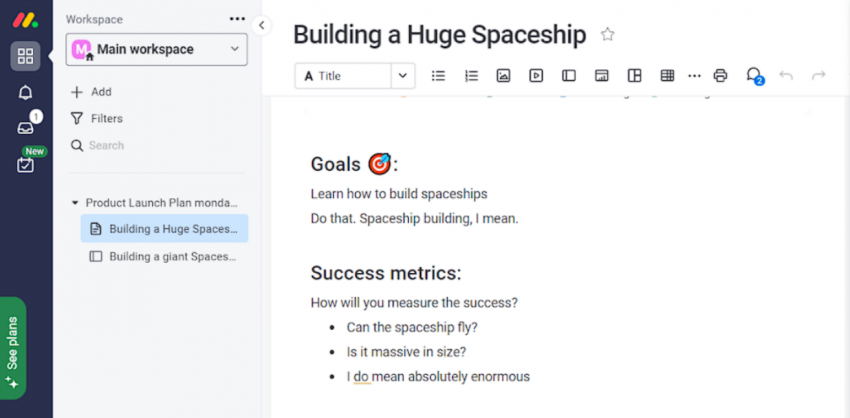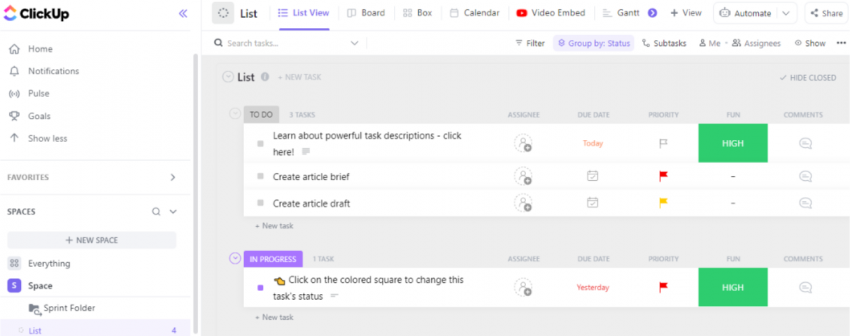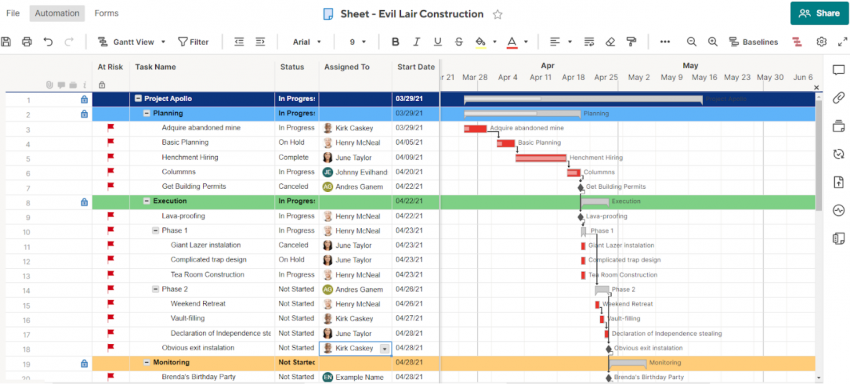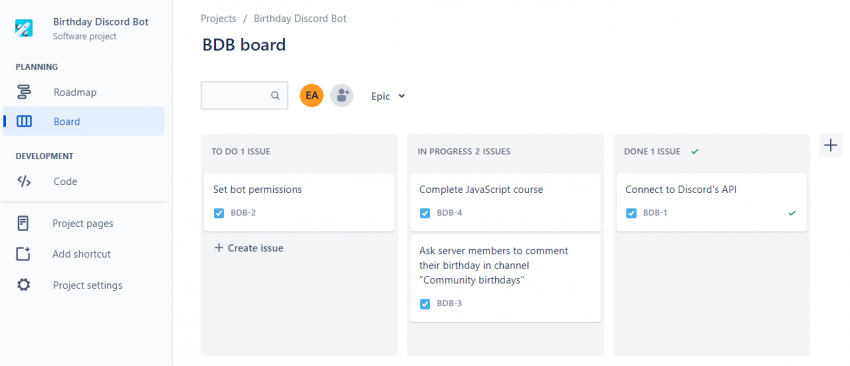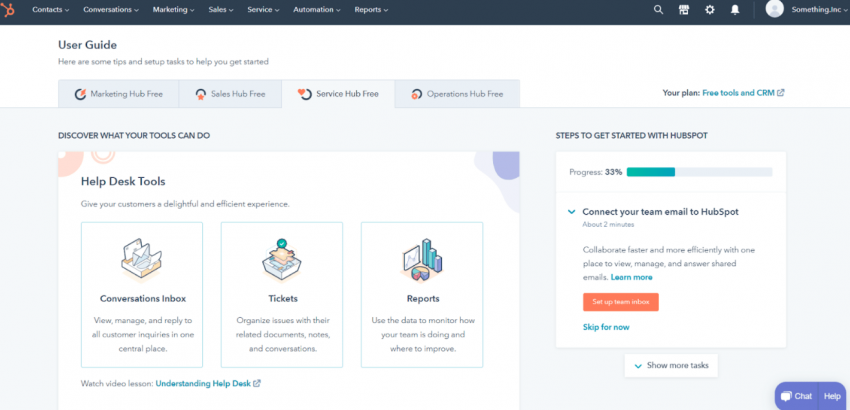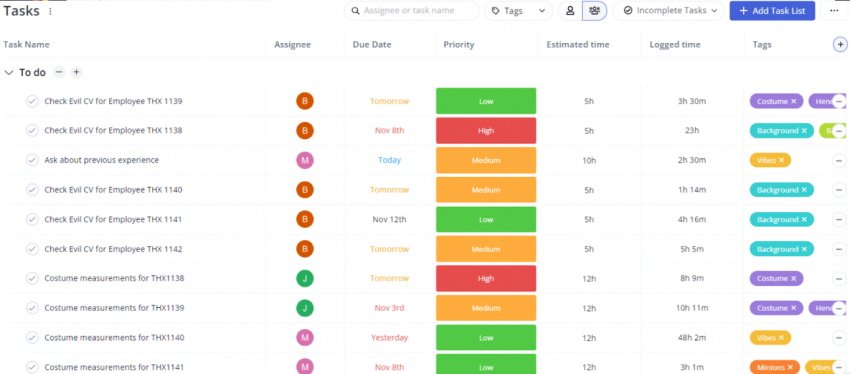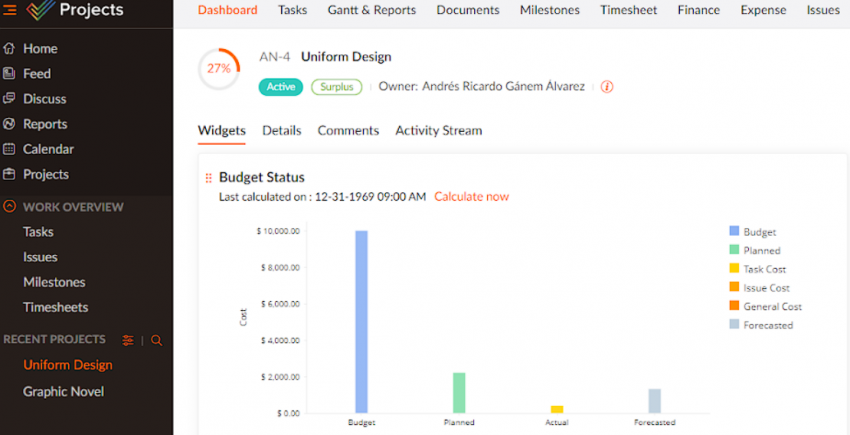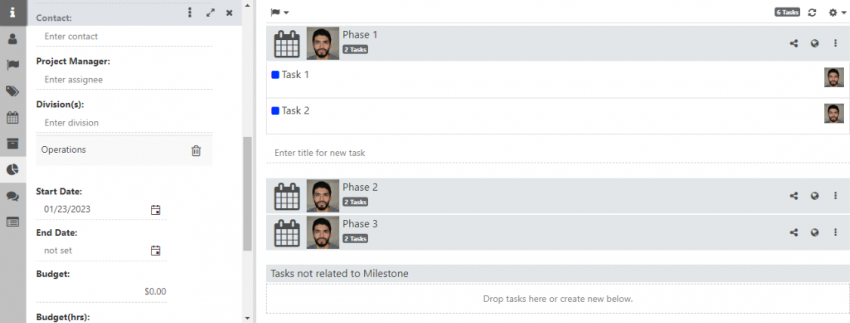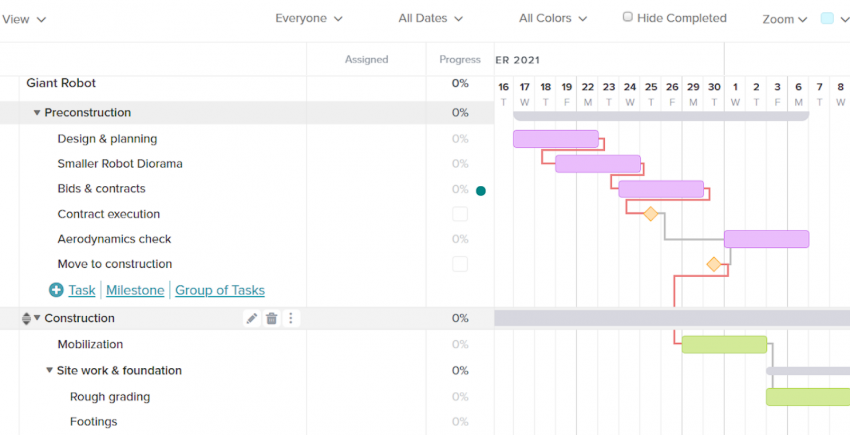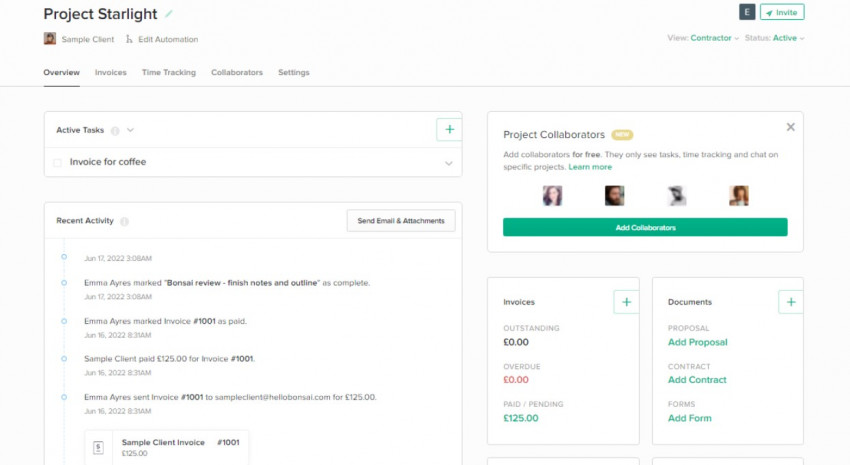10 Best Project Management Software: Get Ahead in 2025
Comparing Project Management Software by Working on Real Projects
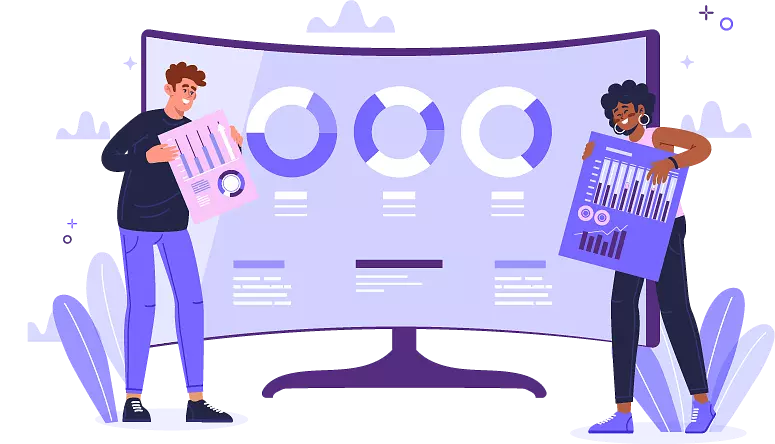
With so many project management tools competing for your attention, it can be hard to find the ones that will suit your management style and project. We tested and compared all the major software for features, ease of use, ease of communication between team members, pricing, and more.
To manage a project, you have to wear a lot of different hats. You need to develop a deep understanding of every aspect of the project, enable communication between people with different areas of expertise, and keep everyone involved on track.
Using the right project management tool can take some of this pressure off your shoulders, and help you deliver projects on time. But finding this tool is easier said than done.
If you pick a tool that’s too simple, you have to fill in the gaps yourself. That’s extra work for you. On the other hand, if the software is too complicated, you’ll waste a lot of time learning how to use it. Then, you’ll have to teach your teammates as well, and that’s also extra work for you.
With this in mind (and to make your life easier), we tested and compared all the major project management tools on the market. We considered what each of them has to offer, how user-friendly they are, and how much value they’ll give you for the cost.
Disclaimer: You won’t find a tool on our list that’s going to magically solve all your problems. But you will find a tool that will fit your style of work and have the features you actually need for your project.
-
![Screenshot_4]()
- Packed with user-friendly drag-and-drop features
- Over 200 high-quality templates for all paid users
- Some of the best and simplest automation capabilities
monday.com strikes the perfect balance between ease-of-use and functionality. It offers 14 different ways to view your work (without counting third-party apps and function-specific views), over 200 high-quality templates, and everything from time-tracking to automation, to advanced file-sharing.
Project management tools like this can be intimidating – especially if they have a lot of features. But monday.com avoids this problem with a vast collection of learning resources and a user-friendly interface that simplifies navigation. Put simply: Everything is exactly where you’d expect it to be.
The only real con is that monday.com changes constantly (like, almost yearly), so you might need to put in a little extra effort to re-learn the ropes every so often. On the other hand, this means you won’t have to worry about using outdated software.
monday.com has a 14-day free trial, so you can try out all its Pro features before committing to a paid plan.
-
![CluckUp-Project-List-View]()
- Real-time collaboration tools
- Over 500 templates for tasks, docs, and more
- Great free plan
ClickUp is a flexible project management platform that you can tailor to fit your needs. From custom views to automations, you can get very specific when organizing your projects and tasks. You can also experiment with layouts and colors to customize the look of your workspace.
Thanks to features such as Whiteboards, your team can collectively brainstorm and execute ideas in one place. ClickUp’s built-in chat, document, and time-tracking tools are designed to centralize your workflow – and all of them are available on the free plan.
The downside? The sheer number of features and customization options you get may be overwhelming, especially if you’re just learning the ropes. Still, if you’re ready to invest some time and effort, ClickUp is one of the most powerful, versatile, and affordable project management solutions on the market.
-
![Screenshot_10]()
- The best choice for large projects
- Over 400 ready-to-use templates and template sets
- Best advanced spreadsheet functions
Having spent months testing all kinds of project management software, I can tell you that Smartsheet is one of the most feature-packed tools on the market. Is it user-friendly? Well, it takes a while to learn, but once you get the hang of it, it becomes incredibly easy to use and navigate.
If you deal with lots of information, Smartsheet has the tools to help you organize everything. You can create reports with info from any document, add time-stamped proofs on video files, automatically enter the answers from a form into a spreadsheet, and much more.
The app leans a little too hard into the accountant-chic look with grey buttons and sharp corners. Also, a built-in time tracker and chat feature would’ve been nice. Still, there’s no denying that Smartsheet is a force to be reckoned with when it comes to project management.
-
![JIra BDB Board]()
- Affordable per-user pricing with discounts for larger teams
- Built-in code view for managing pull requests and commits
- Seamless connection with other Jira software tools
Jira is almost synonymous with software and IT projects, and for good reason. It’s designed for Agile teams to create a project and have a single source of truth for its documentation, and it’s packed with features that support this goal. On top of the standard project management features you’d expect, you can integrate your code repository to see what members of your team are responsible for.
You’ll also be able to streamline your workflow by breaking up your project into separate spaces. While this might sound counterintuitive to your productivity, it fits perfectly with the Agile methodology. For example, instead of getting distracted by incoming bug reports, you can save those in a separate project to address in a future sprint.
Jira has a lot to offer teams of different sizes, too. It’s great for small teams and individuals thanks to its generous free plan. You won’t get some of the most advanced features (like full user access control), but you’ll get more than enough to keep your project running. For teams larger than 10 people, Jira’s paid plans offer fantastic value – and you’ll even get discounted per-user rates if you have over 100 users.
-
![Screenshot_8]()
- Helpful tool for customer relationship management
- Decent free plan
- Includes a user guide that lets you learn by doing
HubSpot is a customer relationship management (CRM) tool, not a project management one, which is why it doesn’t rank higher on my list. You can still set up tasks, generate automatic workflows, and create custom dashboards. It’s just that those aren’t the app’s primary goals.
What is the primary goal of HubSpot? Well, HubSpot allows you to manage sales and marketing processes. With HubSpot, you can strengthen client relationships, keep track of finances, and improve visitor engagement on your website.
You can’t access quite as many project management features like different timeline views or baseline creation. But if you need a CRM tool and a project management tool built into one, then HubSpot could offer the best of both worlds at the price of a single app.
-
![Screenshot_6]()
- Incredibly easy to use, best for beginners
- Lighting-fast setup
- Built-in document editor
Teamwork doesn’t have quite as many features as some of the other tools on this list. But this might be a good thing. If you don’t have a lot of experience using project management tools, Teamwork is a great place to start.
That’s not to say that it lacks anything crucial. It took me less than 20 minutes to set up a project with a custom dashboard, Gantt view, and time logs. The task follower feature is a standout, as it keeps team members updated on the progress of a task, even if they have no assigned actions.
Whether or not you plan on using Teamwork in the long run, I say it’s still a great place to learn about project management tools. And who knows? Maybe you’ll fall in love with it. There’s certainly a lot to love.
-
![zoho-projects-dashboard]()
- Ideal for small-sized teams
- Four types of easy-to-use dependencies between tasks
- The only time tracker that lets you track several tasks simultaneously
Zoho Projects is especially great for communication in a medium-sized team. You can get in touch with your team through the built-in chat, forums, pages, and comments for specific tasks. Each option has its own unique use.
The result is software that facilitates smooth and open communication between team members. And that’s without considering the integrations with the rest of Zoho’s ecosystem, which turns Projects into a one-stop hub for all your productivity needs.
Awkward feature placement and a steep learning curve keep Zoho Projects from being truly amazing. Still, if efficient communication is your top priority, or you’re already a user of Zoho’s productivity apps, Zoho Projects should definitely be on your radar.
-
![striven-category-page-content-1.png]()
- Flexible task management
- Hub tool for storing company content
- Fun communication tools
Striven is enterprise resource planning (ERP) software with modules for project management, finance, inventory, CRM, and human resources. Despite being only a subset of Striven’s robust suite of tools, its project management features are surprisingly wide-ranging. You get task and time tracking, Gantt charts, project templates, and multiple ways to collaborate with your team.
Striven’s clean and intuitive interface makes it easy to assign work, log hours, or create reports to monitor your progress. Also, thanks to the built-in document storage, you can easily find and share files.
The wide scope of use doesn’t come cheap, however – especially if you only need project management functionality. Still, if you’re looking for an all-in-one software hub to streamline all your business operations, you can’t do much better than Striven.
-
![teamgantt-project-chart]()
- The simplest Gantt chart tool
- Intuitive drag-and-drop editing
- 21 Ready-to-use templates
As you probably guessed by the name, Gantt charts are TeamGantt’s strong point. TeamGantt is one of the simplest apps for creating Gantt charts. Every feature is drag-and-drop, which makes adding dependencies, subtasks, and milestones effortless.
Pair that with 21 good-to-go templates and a beautiful interface, and you get an incredibly user-friendly tool for creating Gantt charts in minutes.
TeamGantt simply doesn’t offer the advanced functionalities that larger projects might require. Even for minor projects, the options for team collaboration, file sharing, and resource tracking are limited.
Still, TeamGantt is an excellent choice if you need a good-looking Gantt chart and you need it now.
-
![Bonsai_project_page]()
- Ideal for freelancers and small agencies
- Contract builder with pre-written templates
- Automated invoicing and expense tracking
With most project management tools designed to support team productivity, Bonsai stands out by focusing exclusively on freelancers and small agencies. Freelancers in particular will appreciate Bonsai’s pre-built, lawyer-vetted contract templates and contract builder that make setting up your next project a breeze.
All contracts get stored in the built-in CRM tool, which means no more hunting through endless files to find your legal documents. Plus, every time you create a new project, Bonsai will automatically generate invoices for you that you can send with a single click. All of this is wrapped up in an easy-to-use, intuitive interface that genuinely impressed me when I was testing this software.
Unfortunately, Bonsai’s project management tools are quite limited compared to many of the other tools on this list, and you’ll struggle to collaborate with colleagues through this tool alone. It’s not a great fit for corporate teams or more detailed projects. However, if you’re a freelancer or a small agency, Bonsai’s workflow automation features will work wonders for optimizing your workflow.
So happy you liked it!

We check all comments within 48 hours to make sure they're from real users like you. In the meantime, you can share your comment with others to let more people know what you think.
Once a month you will receive interesting, insightful tips, tricks, and advice to improve your website performance and reach your digital marketing goals!