Inside this Article
Features
Smartsheet’s Form Automation Makes Data-Based Projects a Breeze
Smartsheet has a fantastic suite of features, so let’s start with the basics. With 190+ sheet templates and 100+ template sets (which include sheets, reports, and dashboards), you’re likely to find a template that covers your exact project type. You can also save your projects as a template, making it super easy to start a similar project next time. It’s a great feature that both Asana and Smartsheet have in common. But as much as I like Asana, its 100+ templates can’t compete on the same level. On the other hand, Asana offers far more integrations than Smartsheet. Asana has 200+ integrations available on all plans, while Smartsheet only has 80+, and some of those are only available on the Business plan and above. Based on numbers alone, Asana clearly wins on the integrations front.So, how do Smartsheet and Asana perform on the battlefield of advanced project management features?
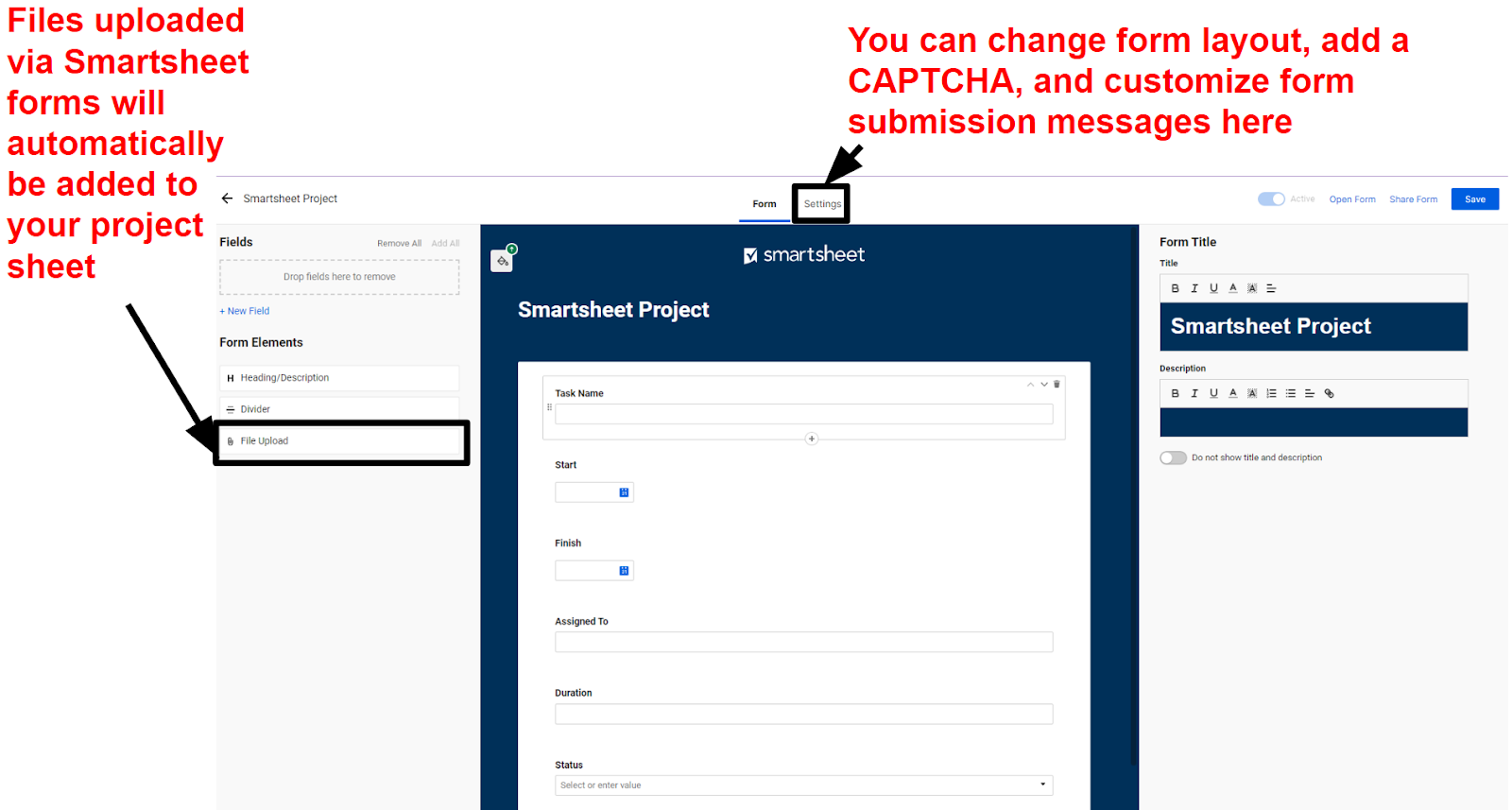
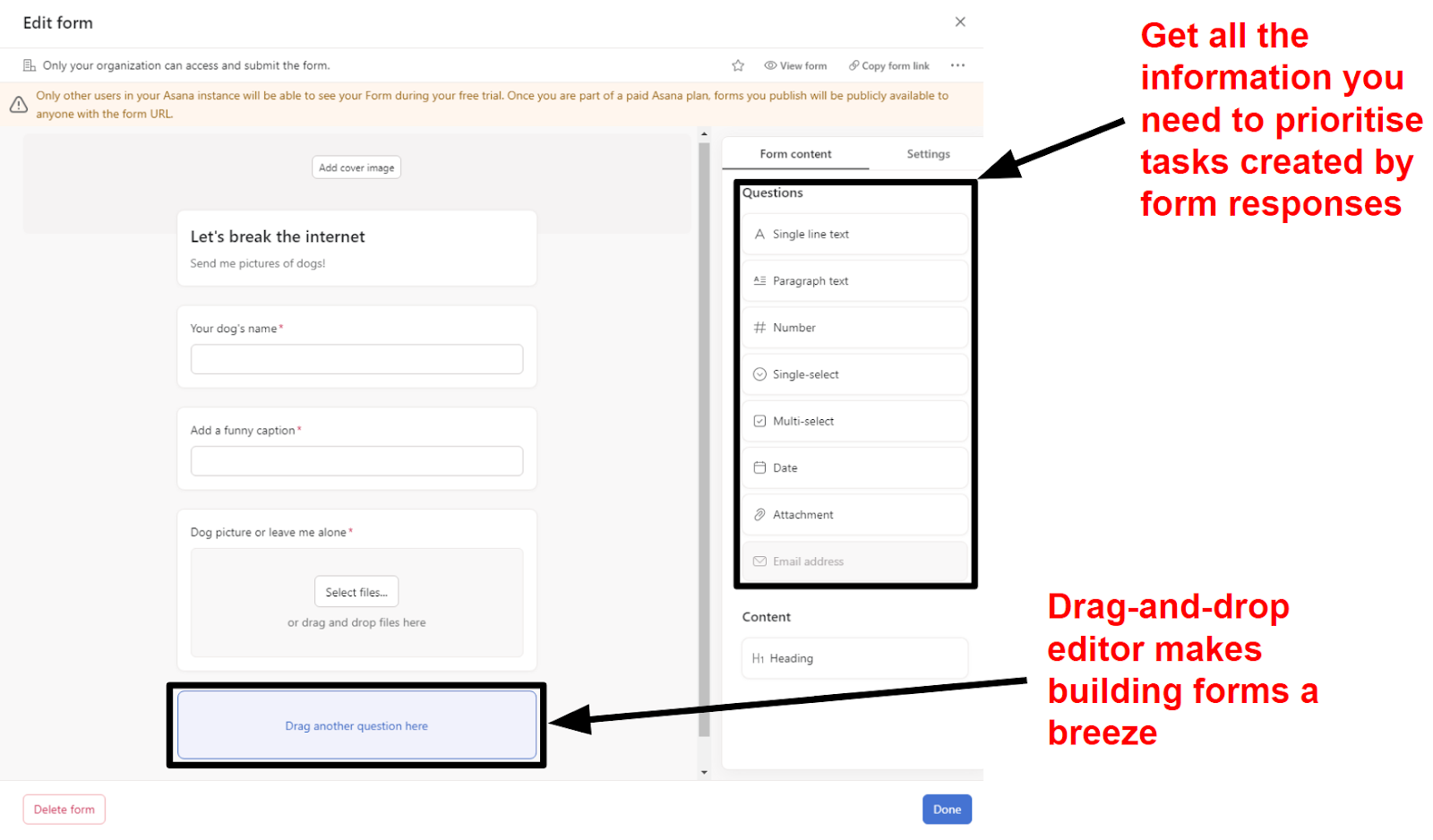
Ease of Use
Keep Your Smartsheet Organized With Sheet Summaries
If you’re a spreadsheet wizard already, then you probably won’t find it hard to get to grips with Smartsheet. Personally, I found Asana easier to get started with, but that’s because my knowledge of spreadsheets is limited to adding data into cells. On the other hand, my partner who loves setting up a spreadsheet for every occasion had no issue finding his way around. In technical terms, I believe that’s called a “tie”, so let’s take a deeper look. I set up a test project on each platform, and while both were good, I could see Smartsheet working for a larger number of different team setups. This is thanks to Smartsheet’s Sheet Summaries (say that three times fast).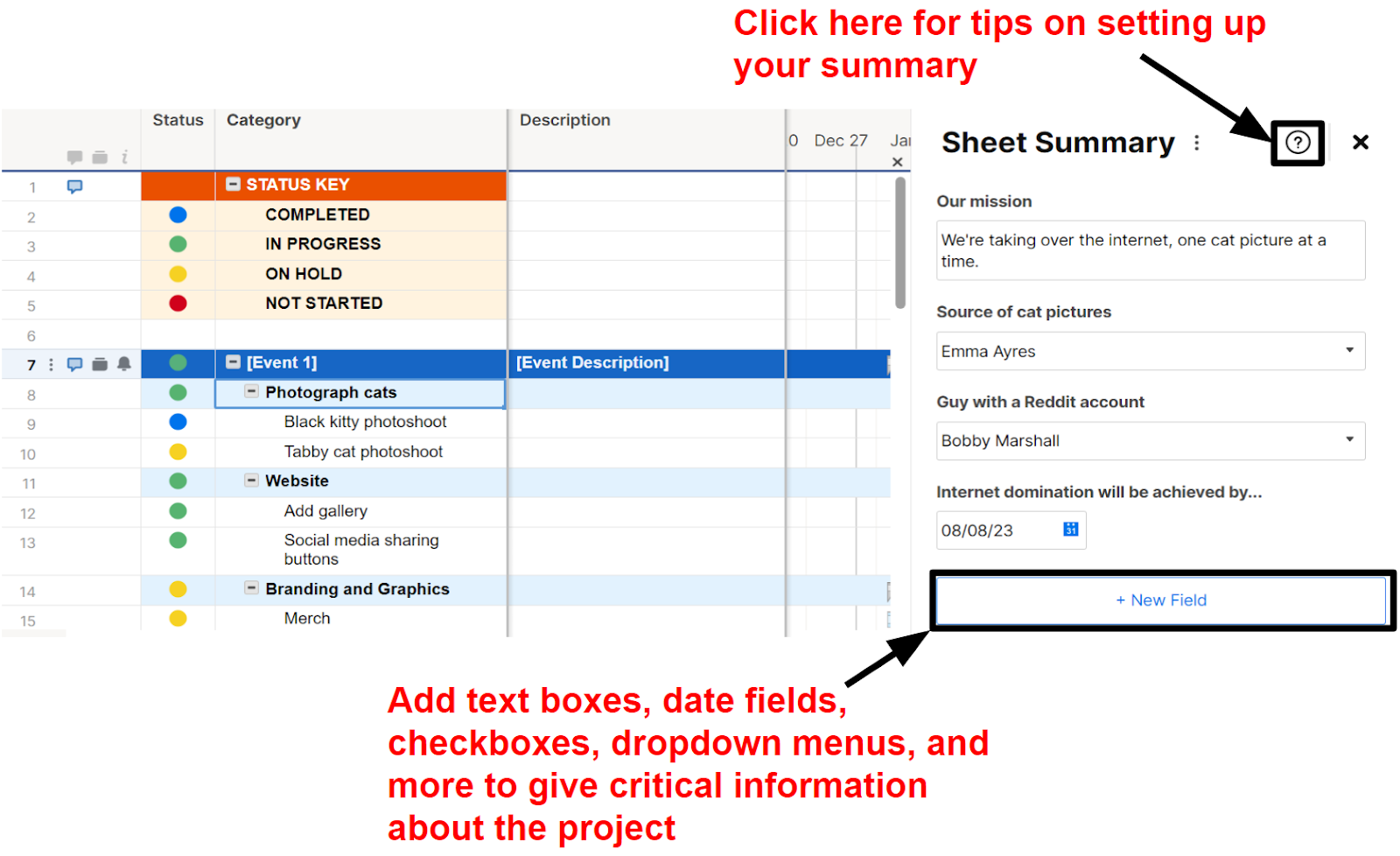
Collaboration Tools
Smartsheet’s Customizable Dashboards Make Project Management Personal
Asana is often showered with praise for its collaboration features – and quite rightfully so – but I actually think Smartsheet is better. Please hear me out before you pelt me with rotten tomatoes and run me out of town. Yes, Asana’s collaboration is good. Great, even. Not many platforms (including Smartsheet!) offer built-in direct messaging, and its appreciations feature makes collaboration fun. As good as this is, though, it can’t compete with Smartsheet’s stellar customizable dashboards.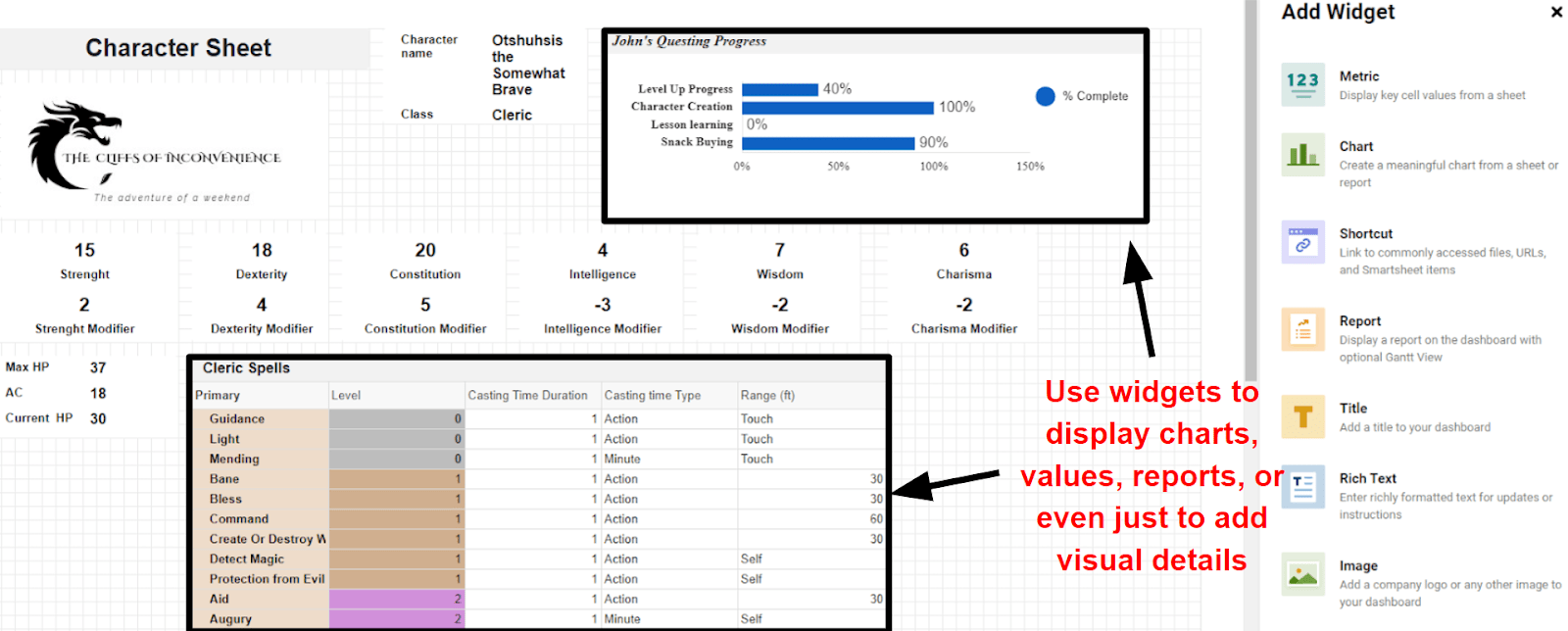
Pricing
Asana’s Generous Free Plan is One of the Best
Both Asana and Smartsheet offer similar pricing with two paid tiers and a custom Enterprise plan with additional business features like automatic backups. On top of that, these plans are all similarly priced, with some variation between Smartsheet’s Pro and Asana’s Premium plan. The standout difference between these two platforms is in their free plans. Asana simply gives you a lot more for the low, low price of free.Here’s What You Get for Free
Smartsheet’s free plan is decent, don’t get me wrong. You can have up to three users on the free plan, and you’re limited to tracking two projects at a time. You’ll get four project views, including Gantt charts, which is more than can be said for some other project management tools.
If you want to try a paid plan, both the Pro and Business plan offer a 30-day free trial. Unlike some other software solutions I’ve tested in the past, this doesn’t get you access to every feature on the plan, which is frustrating. For instance, when I was trying out Smartsheet’s Forms, I couldn’t share those forms externally without upgrading to a paid plan.
I don’t like it when free plans lock features like this as it’s hard to get an idea of how useful the service is when you can’t use every feature before you choose to upgrade. So if your budget is tight, you should check our review of the best free project management tools.
In comparison, Asana’s free plan gives you access to all of Asana’s base features. More importantly, though, all of these features are unlimited. You can have as many projects and tasks as you want and store as many files as you need alongside them. Given that Smartsheet’s storage is limited outside of its custom Enterprise plan, it’s a clear win for Asana.
Here’s What You Get If You Pay
Smartsheet’s Pro plan is cheaper per user than Asana’s Premium plan. However, it’s worth noting that even though Asana costs a few dollars more per seat, you’ll benefit from the same unlimited essential features that are on the free plan. This gives Asana a ton more functionality as a central source of truth for your project. With that said, Smartsheet’s Pro plan is a good budget option for businesses that only run small projects of a limited scope. You can only have up to 10 editors (in addition to you), but you’ll get an unlimited number of projects and 20GB of storage. This plan costs a couple of dollars per user less than Asana’s Premium plan. Moving up a tier, Asana and Smartsheet’s Business plans are similarly comparable. There are some differences, granted – Asana’s plan offers built-in time tracking, while Smartsheet’s plan offers additional document proofing tools. However, they both have a great deal in common with no limits on guest seats or workflow automations. It’s a difficult comparison to make as I can see both plans offering good value for different kinds of teams. Teams that are happy to use integrations over built-in features to save money will get on well with Smartsheet’s pricing. However, if you don’t mind spending those few extra dollars on a platform that creates a central repository for your project, you’ll likely prefer Asana. Because of this, Asana is best suited for freelancers, small businesses, or individual teams. While there is an Enterprise-level plan, all of Asana’s most useful features are available on the Premium and Business plans. The unlimited storage in particular makes it a great choice for agencies that need to create a central source of truth for their project that clients can view and contribute to. (If you’re looking for project management software specifically for small teams, we’ve rounded up some recommendations for you). In comparison, Smartsheet is more useful for larger teams or businesses looking to plan high-level projects in detail. The limited storage outside of the Enterprise plan is likely to be too limited, even for smaller departments within a large organization. Given that the paid plans are roughly comparable, the battle comes down to the free plans, which makes this section an easy win for Asana. I can’t (and don’t want to!) argue with a generous free plan that offers unlimited essentials and tons of functionality.| Smartsheet | Asana | |
| Starting Price | $9.00 | $11.00 |
| Templates | 190+, plus 100+ template sets | 100+ |
| Integrations | 80+, plus 10 sheet addons | 200+ |
| Storage | 20 GB | Unlimited |
| Project views | 5 | 5 |
| Automation | Pre-built and custom workflows, 250 actions/month | Pre-built rules, unlimited actions |
| Customer support | Email and phone support, knowledge base, webinars, support forum, self-paced courses | Email support, knowledge base, support forum, webinars, video tutorials, self-paced courses |
Support
A Close Call, But Smartsheet’s Response Was More Helpful
Both Asana and Smartsheet have a very similar support offering. You can contact support via a ticketing system or use their knowledge bases, support forums, or self-paced courses to help yourself. Smartsheet also offers phone support if you can’t wait around for email support. Asana offers 24/7 support on the Enterprise plan only, but you can get this on a Business plan and above with Smartsheet. On top of this, Asana offers live and on-demand webinars in English, French, Dutch, Spanish, and Japanese. There are also video tutorials covering Asana’s features, use cases, and helpful tips and tricks for using the software. While Smartsheet’s tutorials are limited to English only, it offers a ton of training resources, including Smartsheet Certified courses so you can brag about your project planning prowess on your resumé. And, if these resources don’t cover what you need to know, you can book one-on-one coaching with a Smartsheet expert. It even has a handy list of spreadsheet functions you can use in Smartsheet, which is amazing for users like me whose knowledge of functions is limited to simple addition and subtraction. With Smartsheet taking the lead, I contacted both customer support teams to see whether talking to a real human would change my mind.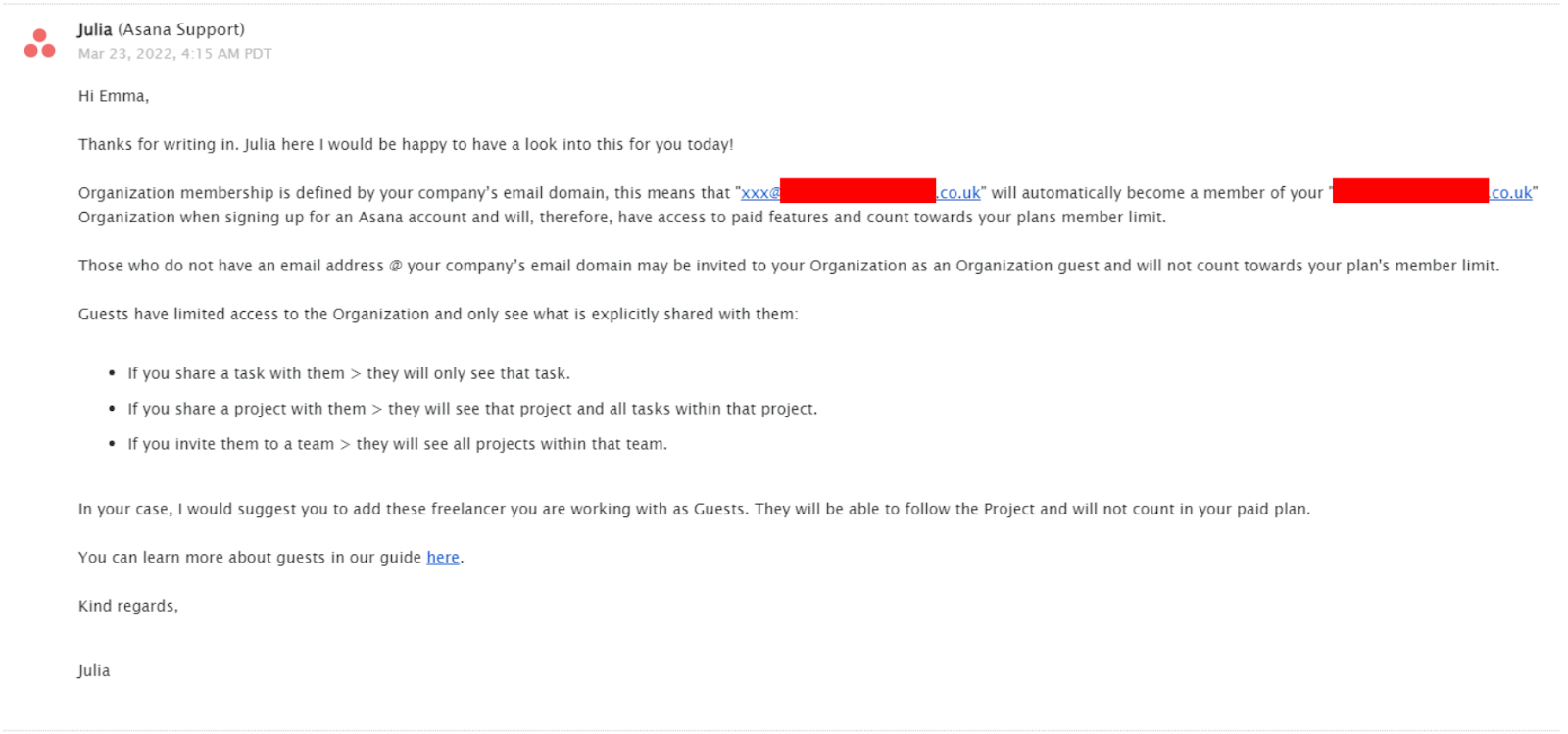
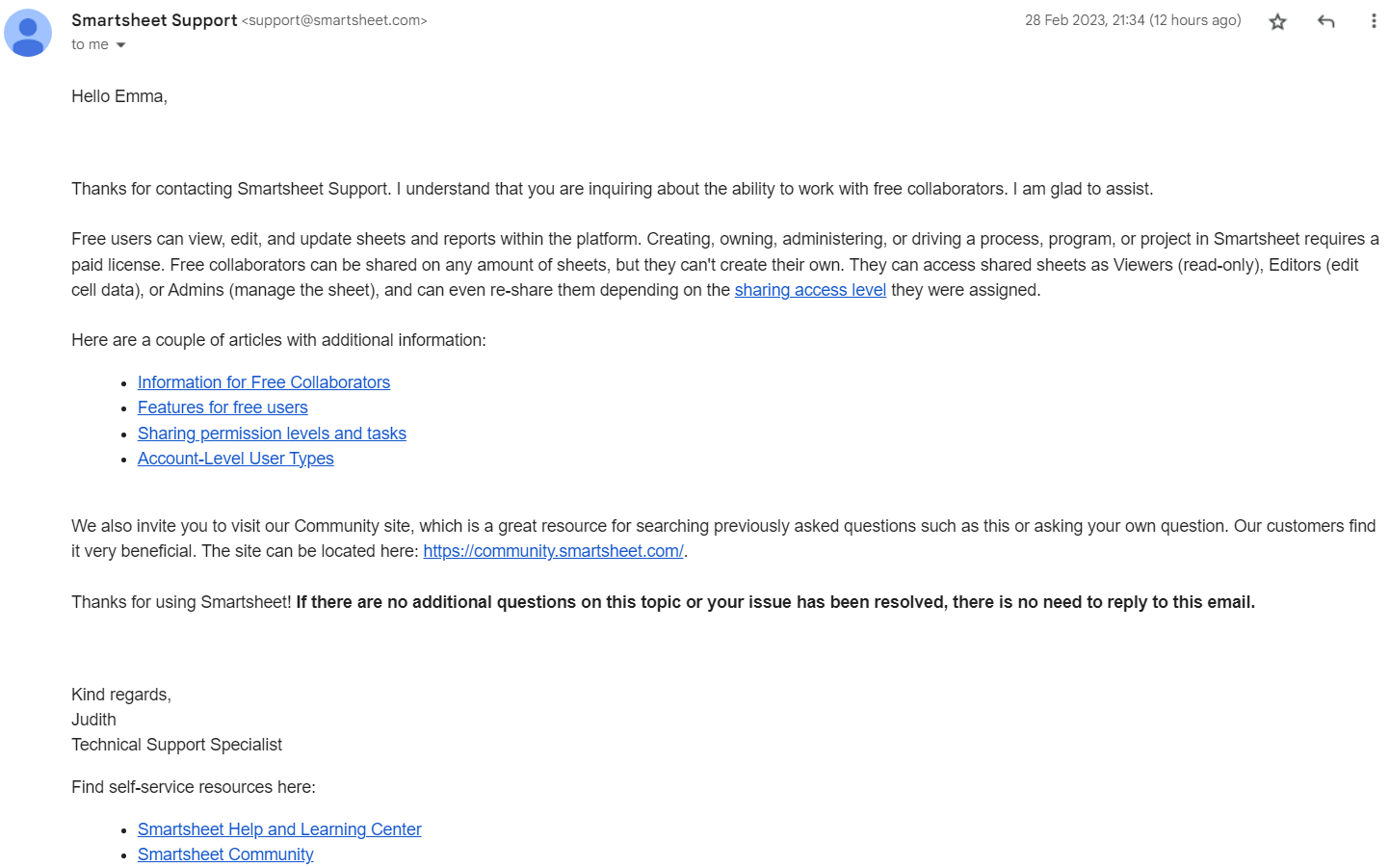
What Project Management Style Is Best?
Both Smartsheet and Asana have their merits. While Asana didn’t secure victory in several sections during this matchup, I still believe it represents an excellent project management solution. It furnishes a range of superb tools that facilitate seamless collaboration within smaller teams, and its pricing structure delivers a considerable amount of value.
With that being said, Smartsheet steamed ahead in this matchup because its feature set feels more focused on reducing your administrative work. Its automated forms and customizable dashboards are perfect for data-heavy projects, but they’re just as useful for almost everything else. It’s certainly better suited to high-level, high-detail projects, but smaller teams will also find a lot to love about Smartsheet.
Coffee break over? Before you go, check out this quick comparison:
Smartsheet
Asana
Features
Grid-based project planning with limited flexibility, but a fantastic built-in form builder
Flexible project planning with over 200+ integrations
Ease of Use
Keep your projects organized with fully customizable sheet summaries; might be hard to get set up
Easy to get started, but project summaries have very limited customization
Collaboration Tools
Customizable, collaborative dashboards to optimize your team’s communication, plus comments for individual tasks and sheets
Built-in direct messaging and project task approval system
Pricing
$9.00
$11.00
Support
Email and phone support, knowledge base, support forum, webinars, video tutorials, self-paced courses, training courses with certification
Email support, knowledge base, support forum, webinars, video tutorials, self-paced courses


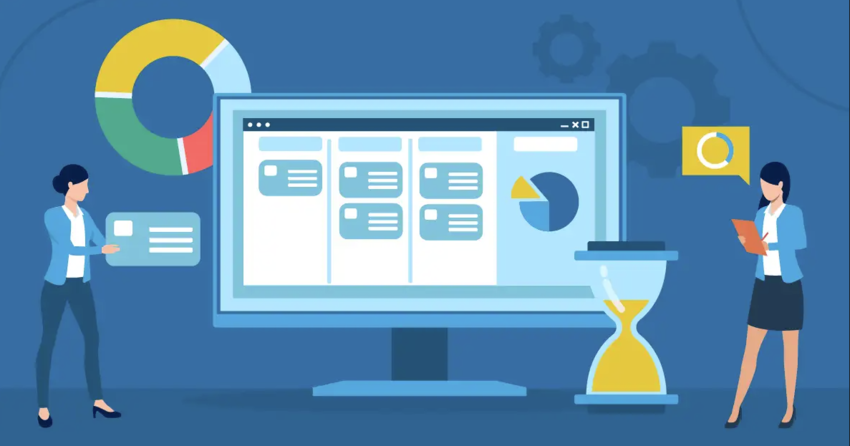

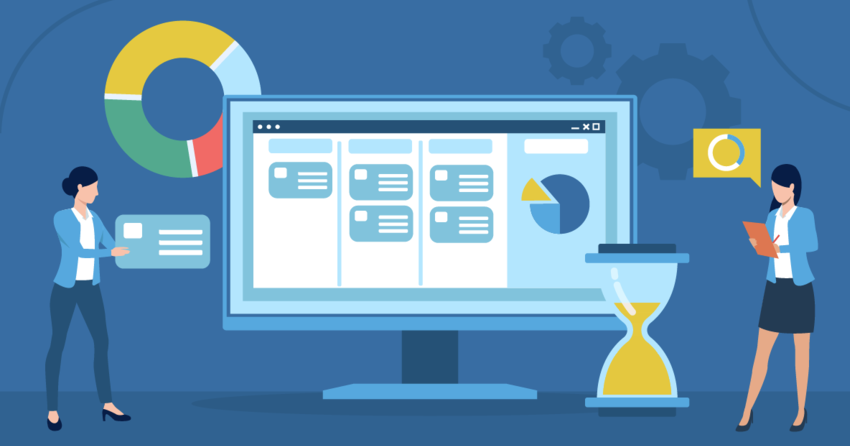
![10 Best Project Management Software for Architects [2025 Update]](https://dt2sdf0db8zob.cloudfront.net/wp-content/uploads/2024/10/Best-Project-Management-Software-for-Architects-1-1.png)
![10 Best Project Management Software for Architects [2025 Update]](https://dt2sdf0db8zob.cloudfront.net/wp-content/uploads/2023/02/IvanaShteriova_photo__1_transparent-150x150.png)
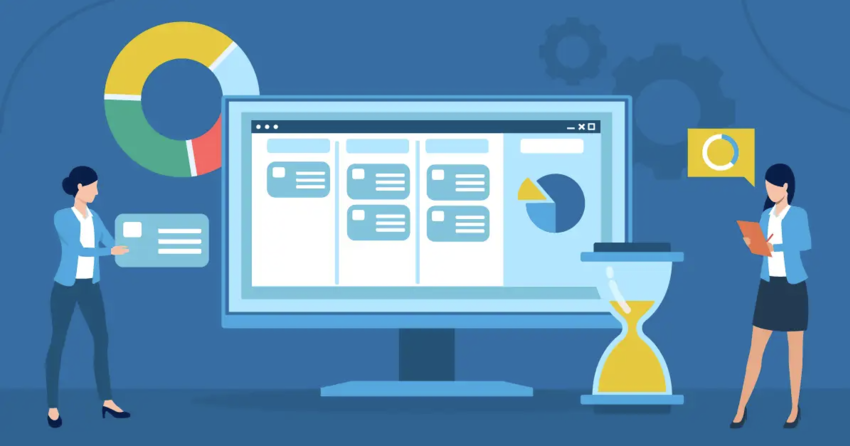

![10 Best Free Management Software for SMEs [2025 Update]](https://dt2sdf0db8zob.cloudfront.net/wp-content/uploads/2024/08/Best-Free-Construction-Project-Management-Software-1724307509.png)
![10 Best Free Management Software for SMEs [2025 Update]](https://dt2sdf0db8zob.cloudfront.net/wp-content/uploads/2020/09/1.jpg)
![10 Best Free Construction Project Management Software [2025]](https://dt2sdf0db8zob.cloudfront.net/wp-content/uploads/2024/03/image1-removebg-preview-150x150.png)
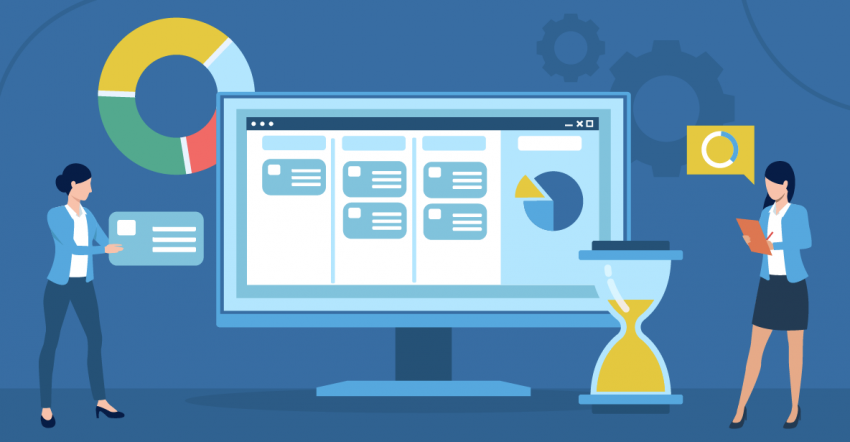
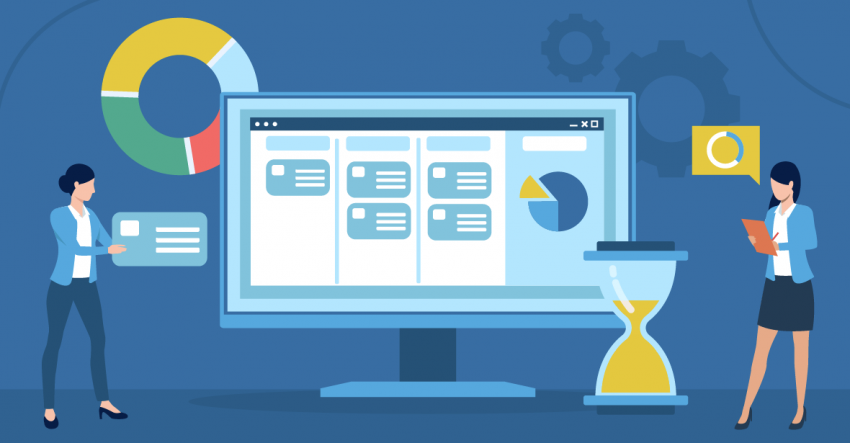
![6 Best Project Management Software for Mac [FREE in 2025]](https://dt2sdf0db8zob.cloudfront.net/wp-content/uploads/2024/06/6-Best-Project-Management-Software-for-Mac-850x445.png)



