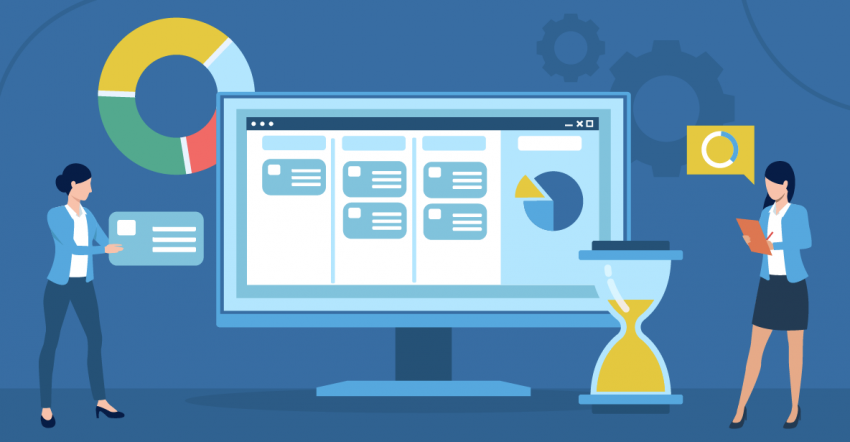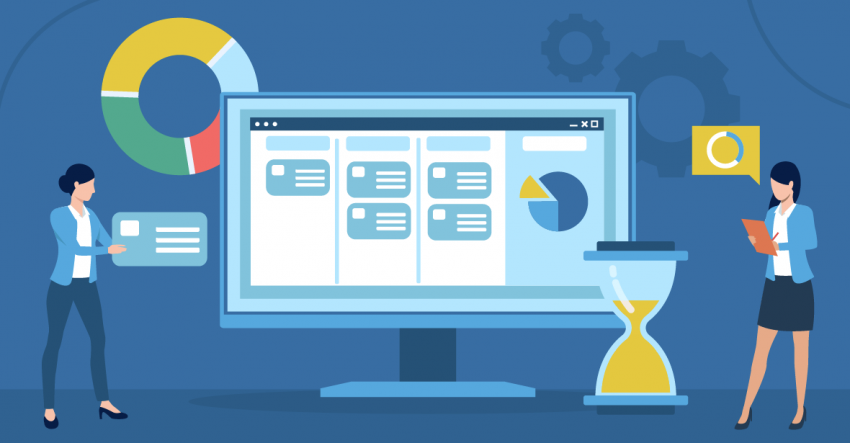If you’re looking for free project management software that doesn’t skimp on essential features, the good news is – you’ve got options. But choosing between dozens of platforms can be challenging when you don’t have the time to thoroughly test each one.
So I’ve done the hard work, testing, evaluating, and comparing top project management software to learn which offers the best balance of features and ease of use. Each of the platforms that made my list suits a different business model. But they all offer what you’ll need to manage projects efficiently, collaborate, and deliver work on time and on budget.
Overall, I found monday.com to be the best free solution for small businesses, startups, and solopreneurs. You’ll get 200+ project templates, detailed reports, and real-time collaboration tools, something few project management tools can match. With free mobile apps for iOS and Android, you can manage work on the go.
On a final note, all the free project management software I’m recommending also offers affordable paid plans, so they will scale with you as your business grows and needs change.
Short on Time? These Are the Best Free Project Management Software in 2025
- monday.com – Comprehensive free project management tool for small teams, solopreneurs, and startups.
- Smartsheet – Advanced project management features for large firms managing complex projects with a long free trial.
- Teamwork – Easy-to-use free project management software ideal for agencies managing client projects.
What We Look For in the Best Free Project Management Software
Each entry on this list is optimized for a different type of user, so they don’t all share the same features. Still, they needed to have certain essential features to make the cut.
- A useful free plan. It’s not enough that you can use the software for free. You need to actually be able to manage a project from start to finish without reaching for your wallet.
- Ease of use. Ideally, you should be able to get your project up and running as soon as you sign up. While every project management tool comes with a learning curve, it definitely helps if it’s as user-friendly as possible.
- Project visualizations. Seeing your project through a different lens can help you think about it in new ways. The software on this list all offer multiple ways to visualize your projects.
- Dashboards and reporting. Every now and then, you’re going to need a big picture view of your project. The tools on this list offer various dashboard and reporting options for displaying your project’s data clearly.
- Project templates. I’ll say it again – you should be able to get your project started as soon as possible. Project templates can be great for taking extra work off your shoulders.
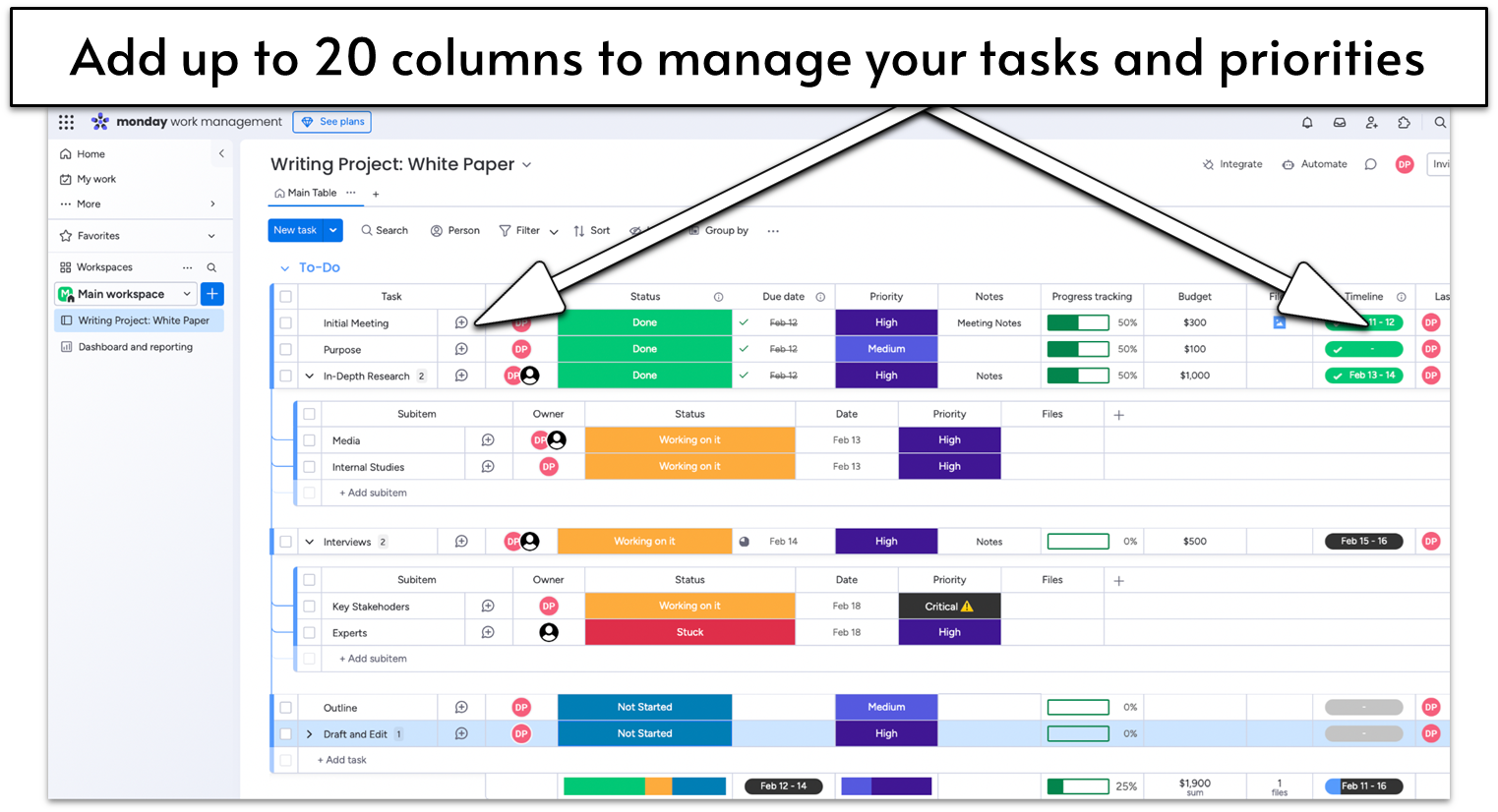
Monday.com combines features and ease of use better than any alternative I tested. The visual interface, wide selection of “getting started” guides, and intuitive design make it easy to use. Plus, its free plan has the tools to manage work efficiently – project templates, customizable project boards, reporting features, and real-time collaboration tools.
While you may not be managing a sizable business on the free plan, monday.com is the best free option for small teams, solopreneurs, and students who want to manage their workload. It allows you to create unlimited dashboards for a high-level overview of project progress. You can also extend the free plan’s capabilities by adding some apps from the marketplace, such as 7pace or Tracket for time tracking.
However, the free plan limits you to 2 users and 3 active boards. It also lacks some of the best features on paid plans, like a Gantt view. For larger projects, monday.com’s Standard plan adds unlimited seats, automated workflows, and timeline, Gantt, and calendar views. You’ll also get monday.com’s AI tools to autofill columns, extract information, and more to enhance your team’s productivity, making it well worth the cost.
Features
- Custom boards with 20+ column types. On the table view, you can add columns ranging from basic text and number columns to things like assignees, progress trackers, and dropdown menus.
- Android and iOS apps. The mobile apps allow you to view your boards, see notifications, and update, create, or delete any task on the go. This helps you keep your workload updated wherever you are.
- Drag-and-drop workdocs. Workdocs are multimedia whiteboards your team can use to brainstorm and collaborate on projects in real time. There’s no limit to the number of workdocs you can create on monday.com’s free plan.
- Template variety. Monday.com comes with over 200 specialized templates for you to use right away. Categories range from marketing and design to software development and education. Each template is carefully crafted to include every feature you’re likely to need from the get-go.
Take a look at our monday.com expert review for more details.
| Ease of use | Easy |
|---|---|
| Project views on free plan |
|
| Free project templates | 200+ |
| Cheapest paid plan | $9.00 |
Our Top Pick for Best Productivity & Collaboration Tools
💡 Free project management tools have their limits. If you need added features like file sharing and video conferencing, consider using Google Workspace alongside your project management software. The free Essentials Starter plan covers the basics for freelancers and small teams. But for larger teams, upgrading to a Business plan unlocks advanced tools like Gemini, an AI-powered productivity tool to improve work efficiency.
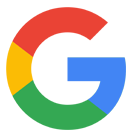
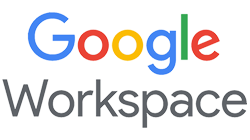
Get 15 % off your Google Workspace Business Standard plan for the first Months*
Get this exclusive discount with our code at checkout - limited time only!
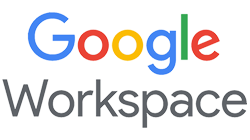
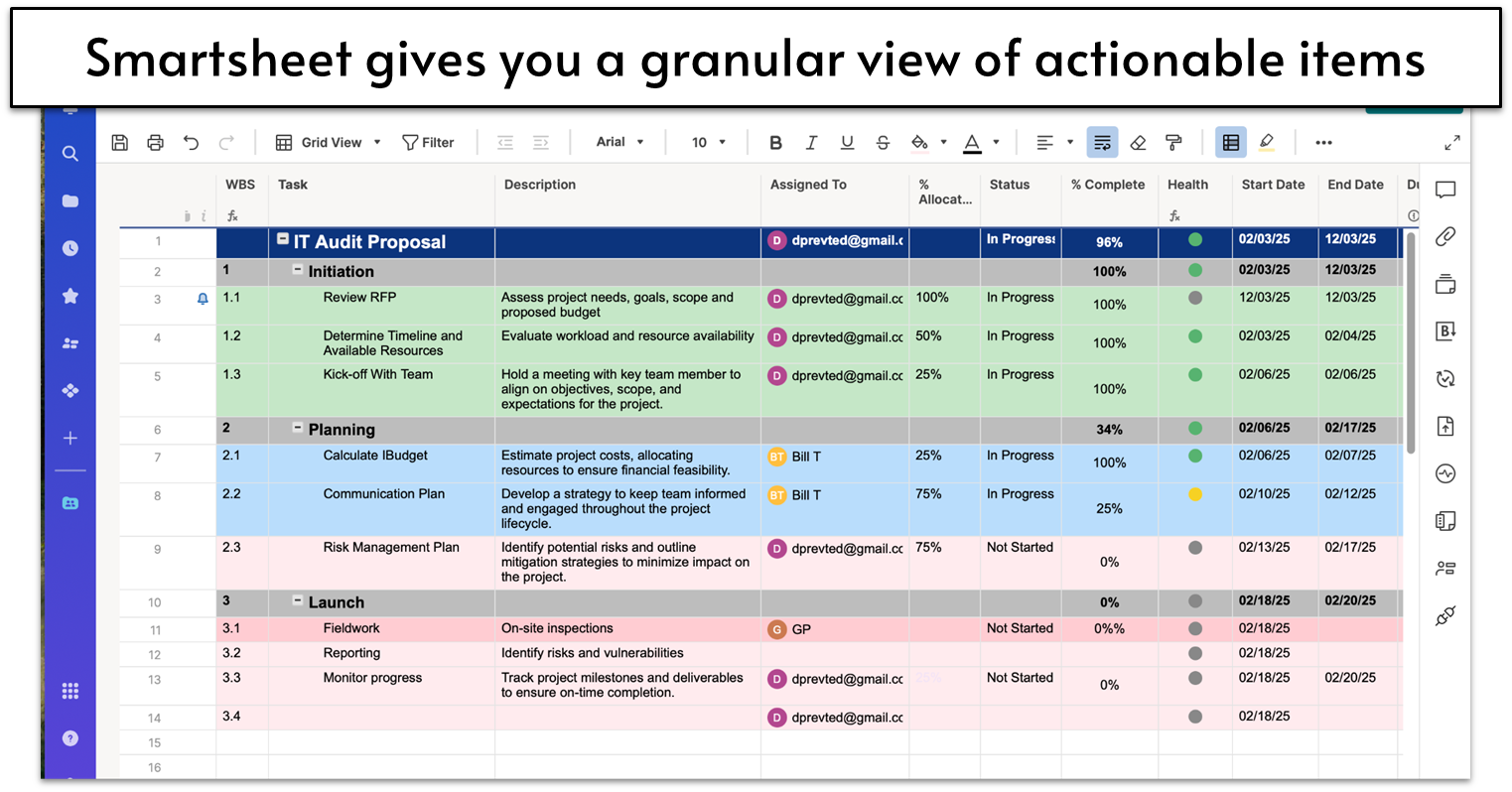
Wait, wait. Put your pitchforks down… I know it doesn’t technically have a free plan, but Smartsheet offers a 30-day free trial of its Business plan. With access to advanced project management tools like automations and workload tracking, Smartsheet’s trial period gives you more than enough time to manage a short-term project for free.
Smartsheet’s strong suit is its spreadsheet-style grid and table views, offering flexibility for organizing and viewing large, data-heavy projects. If you prefer a more visual approach, you can easily switch to Kanban, Gantt, or calendar views. Regardless of the view you choose, Smartsheet includes built-in features like task tracking, real-time collaboration, and file sharing. You can also post comments and tag team members to any element, from specific grids to entire documents.
It’s clear that Smartsheet’s free trial isn’t meant for long-term use. But if you want to keep using it to manage large-scale projects, I’d recommend moving to the Pro Plan. It’s an entry-level plan that’s surprisingly feature-rich for the price. At $9.00 per month for up to 10 users (minimum of 1), you still get the full set of automation features, along with unlimited sheets, dashboards, and access to the file library.
Features
- Powerful reports. Reports in Smartsheet are special grids that let you show and change specific data from other documents. These allow you to input data from any grid or even from another report. Any changes made to the report will then reflect automatically on the source, and vice versa.
- Project portfolio dashboards. These dashboards are visual representations that give you an overview of the health of each project within your portfolio. You can create as many dashboards as you want and customize every aspect of them, from the information you want to show to where and how you want to show it.
- File library. The file library feature serves as a central hub in workspaces for storing, sharing, and collaborating on documents, presentations, and videos. Team members can use advanced proofing (available in the free trial) to add comments and custom notes to any file.
- Automatic workflows. Workflows can do everything from updating information on a grid to sending you custom reminders to changing a project’s timeline. Best of all, you can make and edit workflows with an intuitive visual editor – no need to deal with burdensome formulas.
For more on ease of use, check out our full Smartsheet review.
| Ease of use | Accessible to all, but it has a learning curve |
|---|---|
| Project views on free trial |
|
| Free project templates | Up to 350+ templates &
130+ template sets (depending on region) |
| Cheapest paid plan | $9.00 |
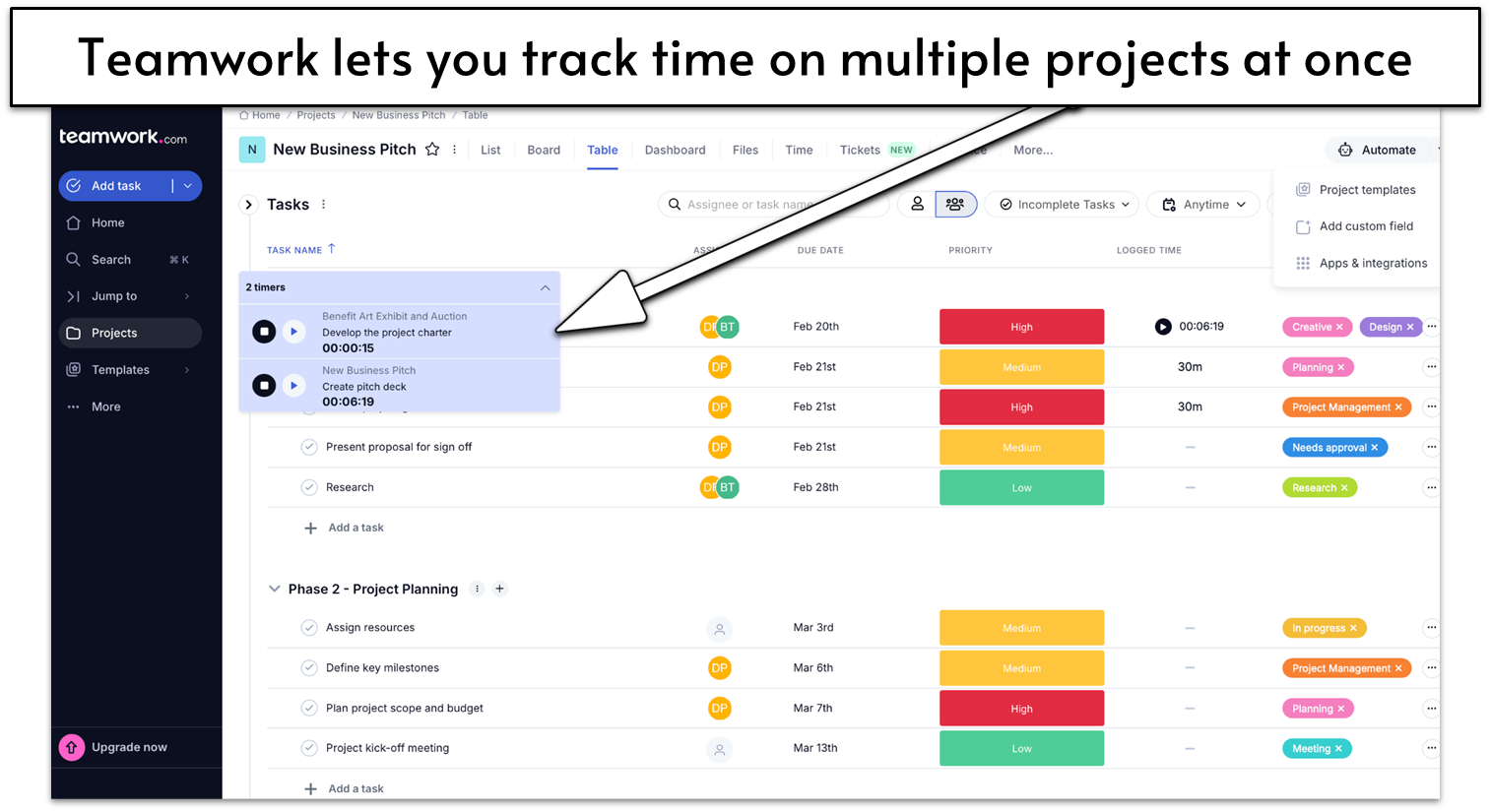
Teamwork’s free plan gives agencies a simple way to manage and deliver multiple client projects on schedule. You won’t have to deal with an overly technical interface, as Teamwork displays quick-access sidebars to task lists, projects, timesheets, and reports. A top menu also makes it easy to switch between views.
This doesn’t mean that it’s light on features, though. Teamwork provides essentials like task management and file sharing, then throws in 100 automations per month on the free plan. In addition to Gantt, table, and Kanban views, you can also use the Workload view to get an overview of your team’s work allocation. The Clients view lets you see comprehensive client data, like activity and project health.
The free plan comes equipped with time and task management essentials, but it does have limits, like a storage cap of 100 MB. If you’re looking to upgrade, you don’t need to go straight for the most expensive plan. Even on its cheapest Deliver plan, you can add unlimited client users and collaborators. This means that if you don’t need all the features, you could manage a medium-sized team for only $10.99 a month.
Features
- Built-in time-tracking and invoicing. Simultaneously track the billable hours you and your teammates spend doing different tasks for specific clients across multiple projects. Time-tracking is also integrated with invoicing, allowing you to easily create basic invoices and bills on the free plan.
- Client-focused reports. Generate detailed reports on project health, progress, and budgets for all your clients. You can also get an overview of time billed per user, estimated versus logged time per task, and billable versus non-billable time.
- Subtasks and dependencies. Sometimes you need to get more specific than just assigning tasks. By adding subtasks and dependencies, you can maintain a greater degree of control over what gets done and how.
- Basic dashboards. Teamwork’s free plan doesn’t offer the most advanced dashboards, but they still allow you to digest most relevant information at a glance.
Read our in-depth Teamwork review to see if it’s right for your team.
| Ease of use | Super easy |
|---|---|
| Project views on free plan |
|
| Free project templates | 2 pre-built templates, 2 custom fields |
| Cheapest paid plan | $10.99 |
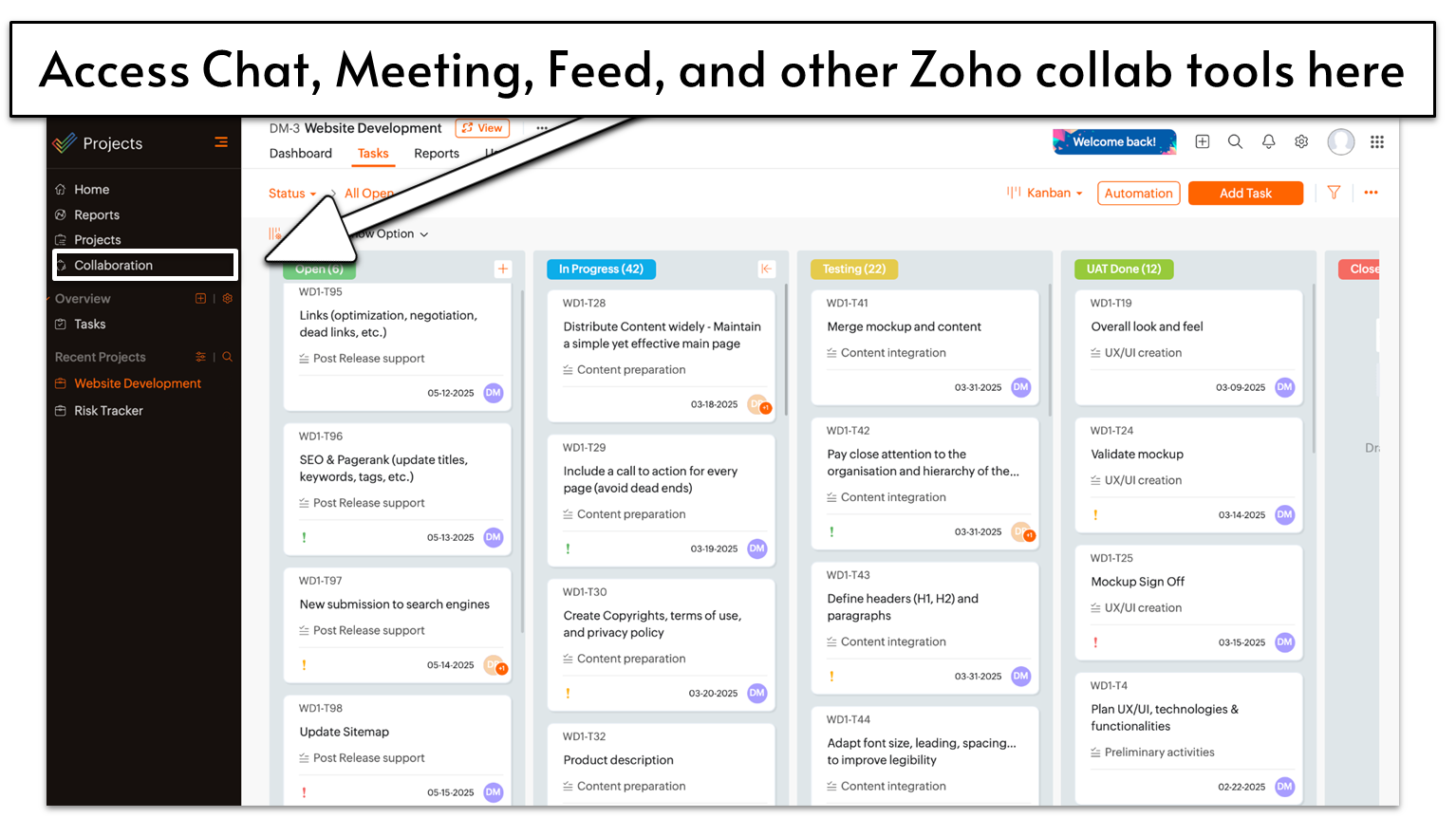
If you’re doing anything that requires detail-oriented work and your team already uses Zoho’s services, then Projects is the next logical step. But that’s not the only reason to add this project management tool to your arsenal. Zoho Projects handles in-team communication incredibly well. Thanks to its built-in messaging and live feed, you and your team are always on the same page.
The task management itself is also pretty impressive. You can add comments and upload files to any task, set priorities, and specify completion percentages. And if you need a more complete view of how your project is coming along, the project dashboard gives you a quick view of all the relevant information, like overdue tasks, issue status, and a progress chart.
As you might have guessed by now, there are drawbacks to the free plan. You can only add up to 5 users and work on 3 projects at a time, for instance. However, 5 GB of storage is more generous than most free options offer. If you’re handling a larger team, it’d be worth your while to invest in Zoho Project’s low-cost Premium plan.
Features
- Advanced task dependencies. With the free plan, you can set up task dependencies that start once the previous task is complete. Paid plans let you choose from all 4 task dependency types. Whenever you set a dependency, it automatically moves the task on the timeline to avoid conflicts.
- In-task issue tracker. You can link issues to any specific task using the project’s issue tracker. You have the flexibility to set the severity level of an issue, assign users to it, and upload custom resolutions. When you attach an issue to an affected milestone, you will only be able to mark the milestone as complete once the issue is resolved.
- Custom project feed. The feed feature lets you start and contribute to conversations, just like a social media feed. Thanks to this simple feature, you can keep communication within a project open and free-flowing.
- Basic task reports. Projects gives you a selection of basic reports. These display simple pie charts summarizing the status, milestone progress, priority, completion, owner, and tags across all of your tasks.
Read our Zoho Projects review for more on its communication tools.
| Ease of use | Fairly easy |
|---|---|
| Project views on free plan |
|
| Free project templates | 30+ industry-specific templates |
| Cheapest paid plan | $4.00 |
5. Jira: Generous Free PM Plan Ideal For Agile and Partner Teams
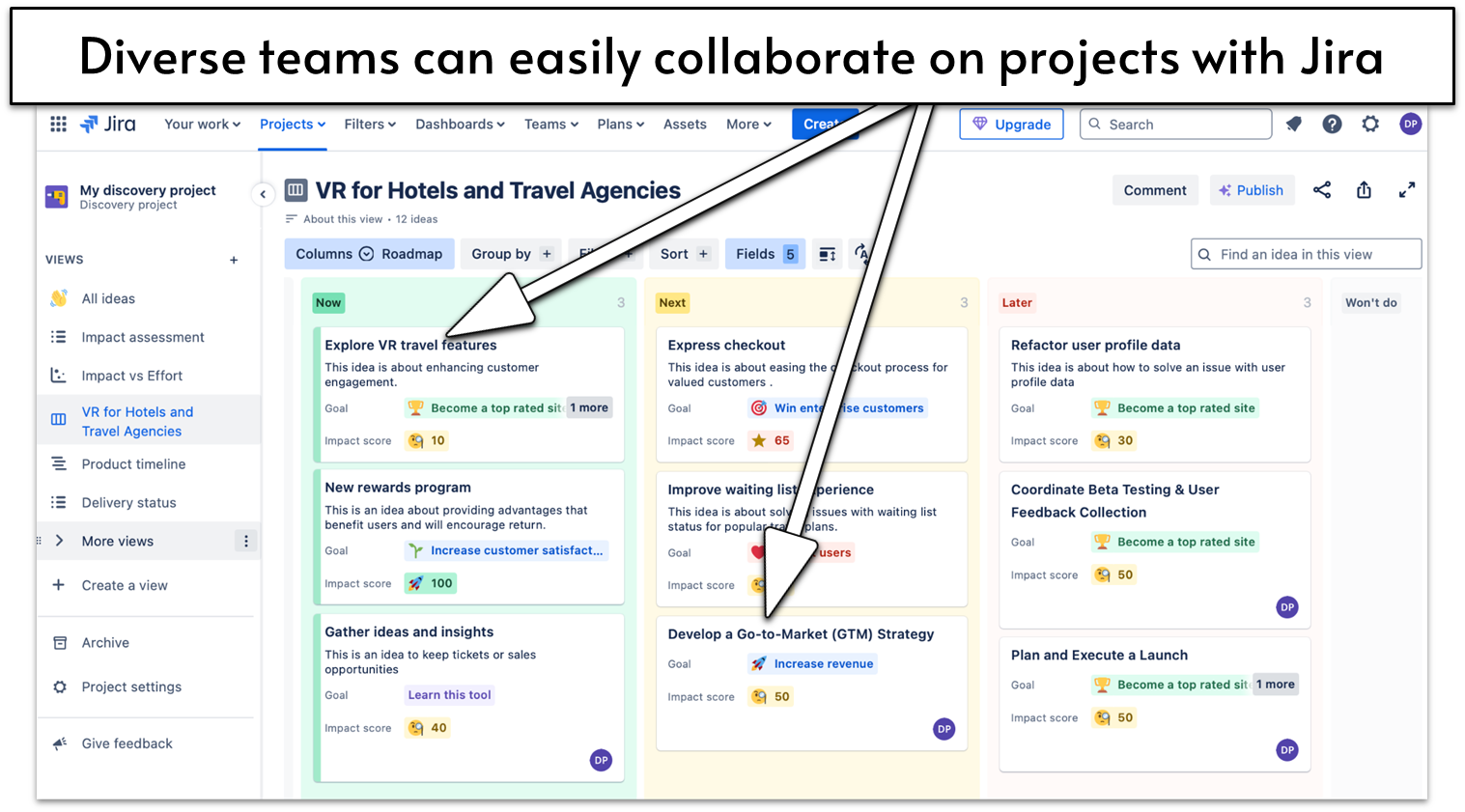
Free plans usually go one of two ways. They either offer tons of functionality for just a handful of users, or limited functionality for as many users as you want. Jira is generous on both ends. Not only does the free plan allow up to 10 users, but it also lets your team track unlimited projects, issues, forms, and goals. You’ll also be able to access backlog, list, board, timeline, calendar, and summary views.
While Jira’s features, including scrum boards and issue tracking, are designed for software developers and engineering teams using Agile methods, it has what you need to manage partner teams, too. Say you’re developing a new software product. With Jira, your marketing, sales, and DevOps teams can easily coordinate and collaborate to achieve a shared goal. Composite dashboards allow cross-functional teams to view relevant data in one place.
That said, it’s not perfect. Jira has a steeper learning curve, and you’ll only be able to use Jira’s community and self-service support channels on the free plan. As great as they are, they’ll never be equivalent to getting help from a real person. Upgrading to a paid plan isn’t cheap but, at a cost that’s roughly equivalent to a mid-level plan with other tools, it won’t break the bank either.
Features
- Atlassian and third-party integrations. You can integrate Jira with other free Atlassian products, like Confluence, Jira Product Discovery, or Jira Service Management, extending Jira’s free plan with even more features. Other integrations include popular tools like Slack, GitHub, and Google and Microsoft products.
- Free automations. Jira’s free plan covers 100 automation rules per month. You can set automations for a single project, across multiple projects, or across all projects on your site.
- User homepages. Never miss an assigned task again thanks to Jira’s user homepages. Your homepage shows you the tasks that have been assigned to you, recent activity on your projects, and more. Plus, you can set up a customizable dashboard to help you keep track of specific projects.
- 2 GB file storage. You’ll get plenty of storage on the free plan, or you can upgrade to a paid plan to extend this to 250 GB. Need more? You can always integrate Jira with cloud storage services like Dropbox or OneDrive.
For more on Agile team features, check out our expert Jira review.
| Ease of use | Medium |
|---|---|
| Project views on free plan |
|
| Free project templates | 500+ |
| Cheapest paid plan | $7.53 |
6. ClickUp: Multi-View Project Management for Various Workflows
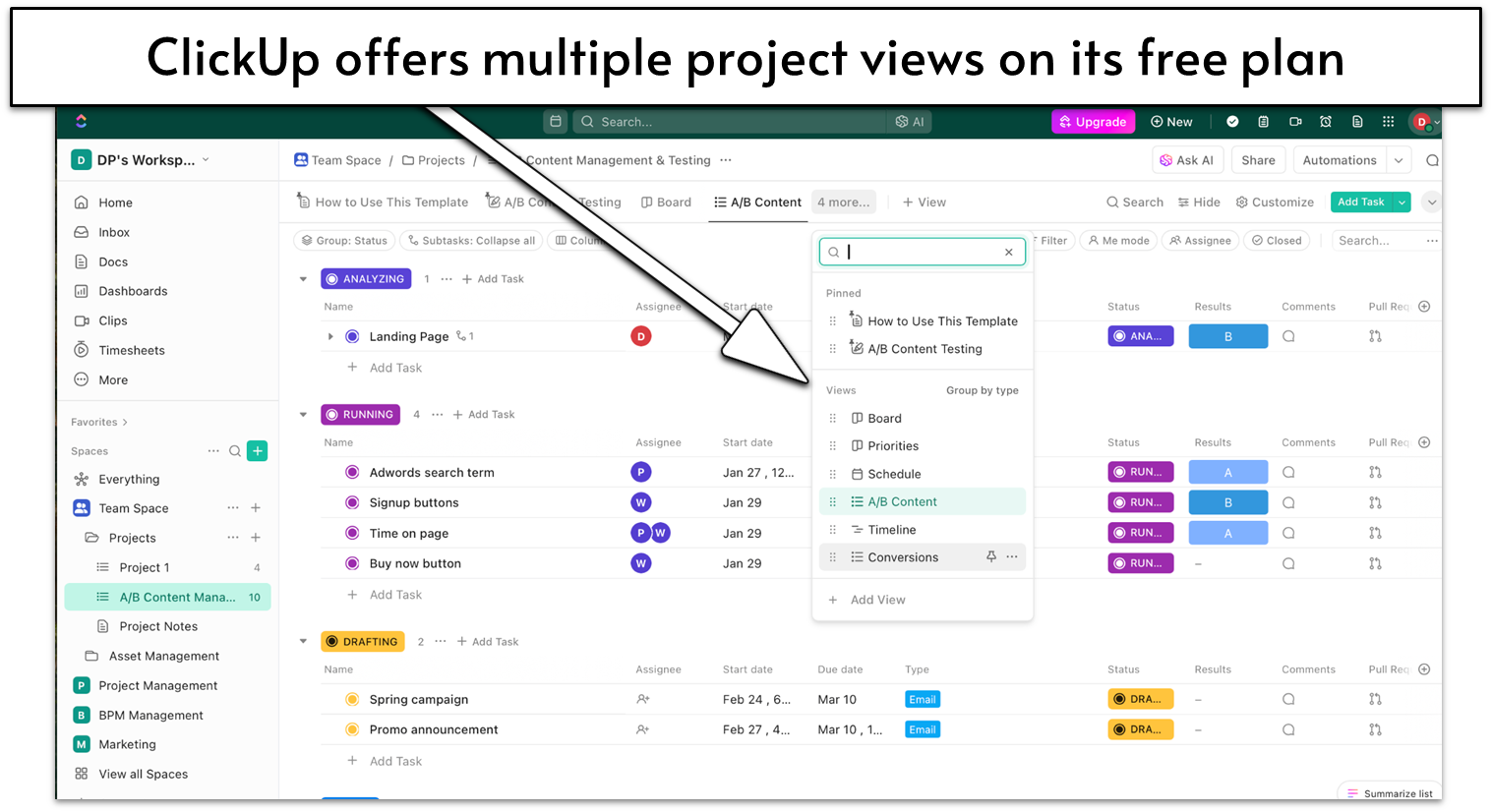
If you’re familiar with any kind of software, then you know that free plans always limit what you can do. This often includes restricting you to just a few users. And sure, that’s the case with most free plans – but not ClickUp. With ClickUp’s free plan, you can add as many users as you need plus an unlimited number of tasks, so your team and project sizes are limited only by your imagination (and, of course, your business).
You can use simple automations on the free plan, too. A lot of other project management tools lock automations behind their paid plans – which is fair, but not exactly ideal if you work with repeating tasks. You’ll only get 5 active rules and 100 executions/month, but it’s a perk worth having.
ClickUp’s free plan is fairly generous, especially as it includes some use of its AI tools. However, it has limits: 5 Spaces (projects), just 60 MB of storage, and a cap of 60 uses (such as an edit or update) across Gantt, timeline, and workload views. It’s workable for small teams, but larger teams with multiple storage-heavy projects will want to upgrade to a paid plan. Fortunately, ClickUp’s paid plans are affordable and offer good value.
Features
- 700+ templates. Creating a new project is super easy thanks to ClickUp’s hundreds of templates. Not only is there one for almost every use case, each one has a user guide to help you get started.
- Real-time collaboration. Add a chat widget to your dashboard to keep project chat in a central location. You can also co-edit documents and write on the Whiteboard view in real time, making it easy to brainstorm with your team.
- Built-in time tracking. You can start tracking how long each task takes within the task itself or next to the task on your List view, so it’s easy to see where your time is going.
- Pre-built integrations. ClickUp has 50+ pre-built integrations including Slack, GitHub, and even Figma. You can even use an unlimited number of ClickApps (pre-built extensions) to customize your workspace.
To learn more about ClickUp’s free plan, read our expert review.
| Ease of use | Medium |
|---|---|
| Project views on free plan |
|
| Free project templates | 700+ |
| Cheapest paid plan | $7.00 |
Other Notable Free Project Management Software
7. HubSpot
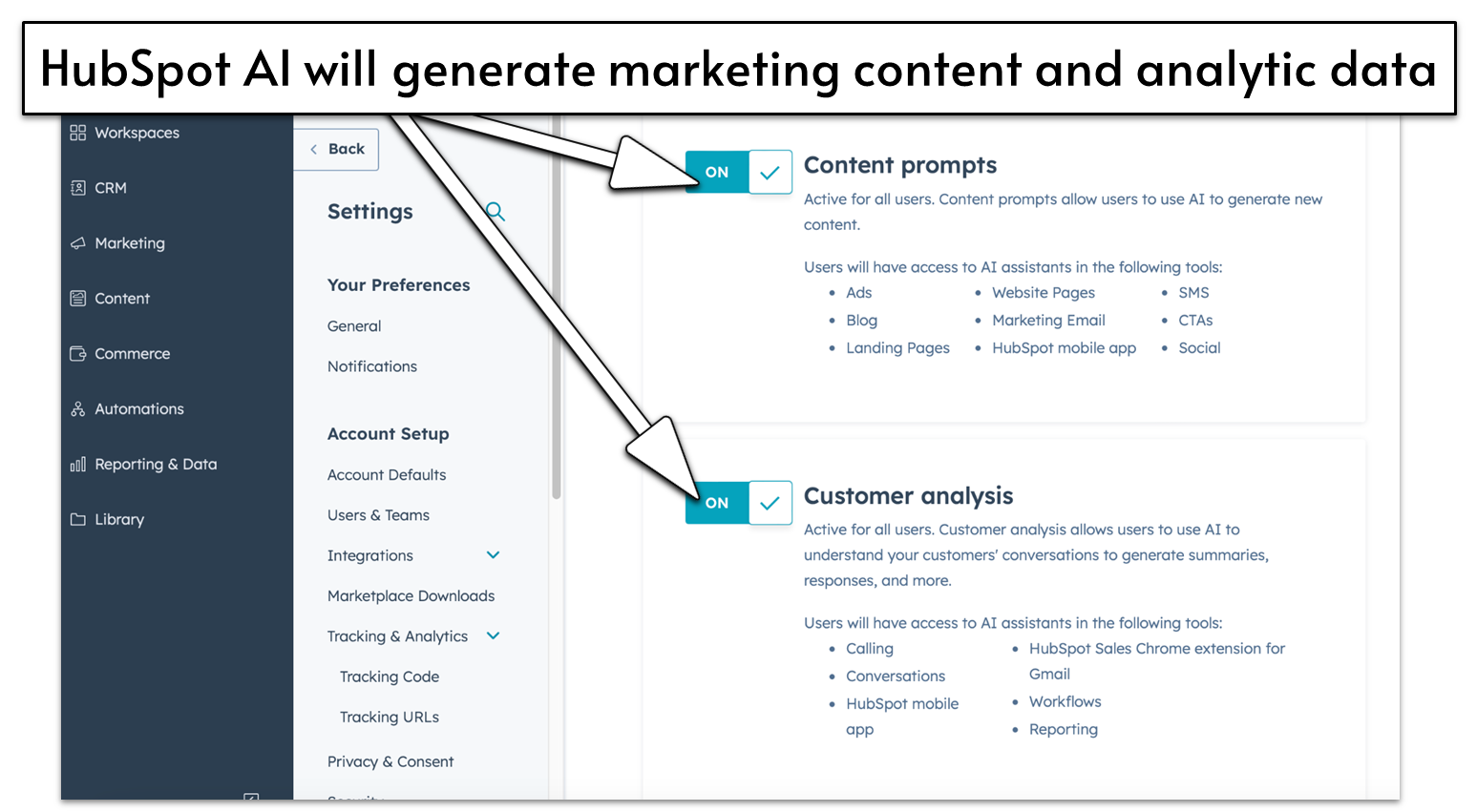
If you need a powerful CRM with basic project management features, HubSpot’s free plan is a solid option. It’s best suited to small marketing, sales, and service businesses that want budget-friendly, scalable software to manage customer relationships, tasks, communication, and data on one platform.
The free plan for this “smart CRM” boasts some of the most impressive AI tools I’ve seen. HubSpot AI will research prospective clients, draft proposals, design email campaigns, and more. Another standout feature is the option to add integrations with popular tools like Google Workspace apps (Drive, Meet, and Gmail), Microsoft Teams, Slack, and MailChimp – even on the free plan. While the free plan has tons to offer, keep in mind that advanced features like automations and reports are available behind a paywall.
8. TeamGantt
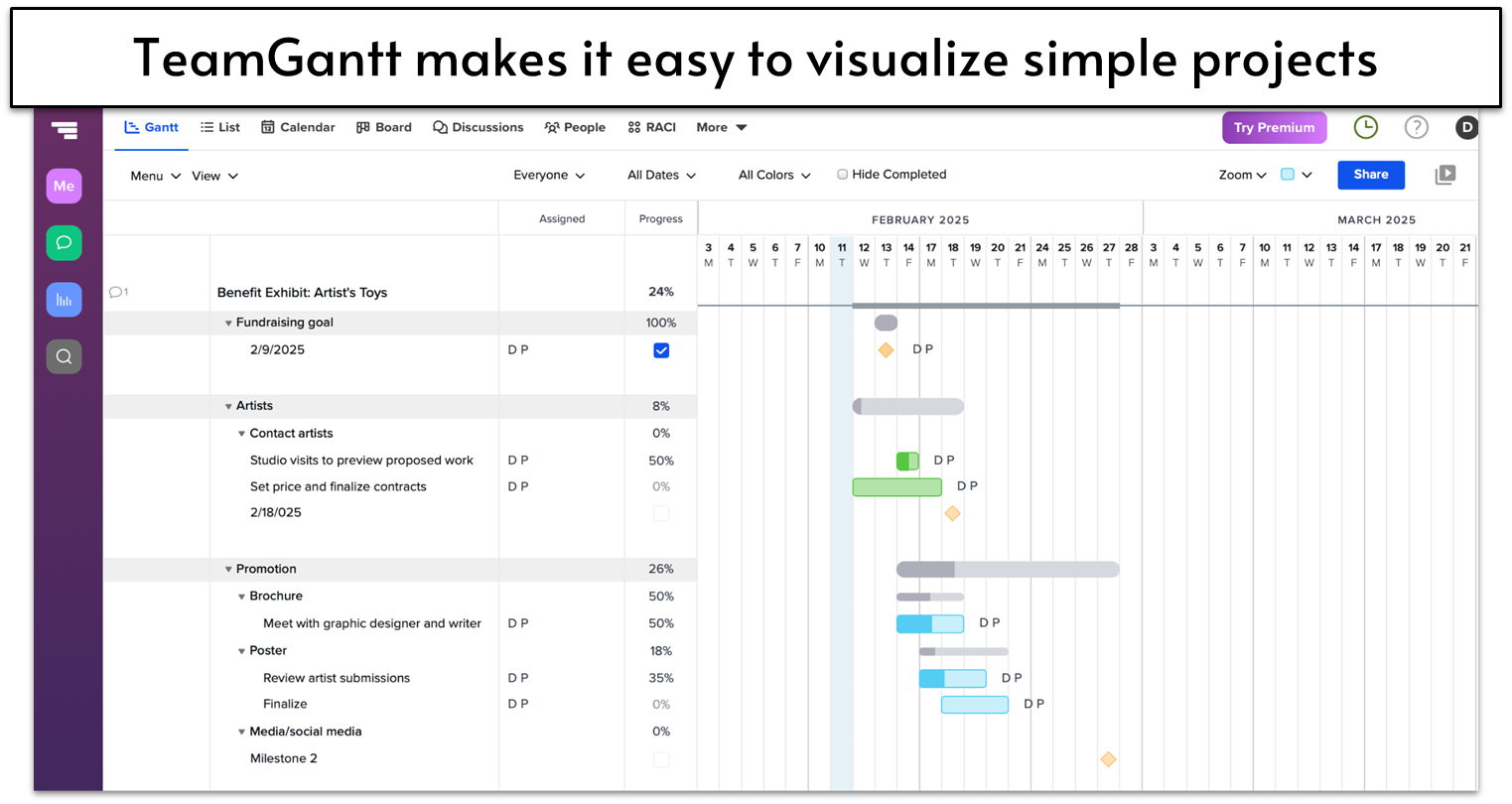
If colorful Gantt Charts are how you like to visualize and track workflows and project progress, TeamGantt deserves a closer look. That’s especially true for small businesses, independent contractors, and individuals with simple or one-time project needs.
That’s not to say the free plan doesn’t have limitations. While you can easily visualize tasks and dependencies, collaborate, and share files, you can only manage one project at a time. To set up a second project you’ll have to download your first project as a PDF or CSV file, or copy a link and upload it to your Google Drive.
9. Google Workspace
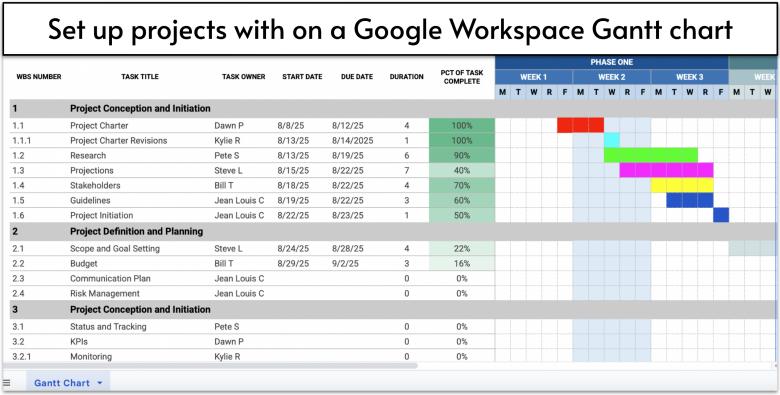
While it isn’t true project management software, Google Workspace offers impressive tools to plan work, track tasks, collaborate, and boost productivity. You can use Keep and Calendar together for task management, and Docs, Sheets, Slides, and Drive to share files, track progress, and collaborate on deliverables. Chat and Meet facilitate real-time communication via messaging and video conferencing.
Solo professionals and teams can use Google Workspace Essentials for free with a work email. But you can only get 15 GB of storage per user. If you need more, you can upgrade to its entry-level Starter plan that costs $6.00 to double your storage and get access to Google’s Gemini AI tools.
10. Microsoft Planner
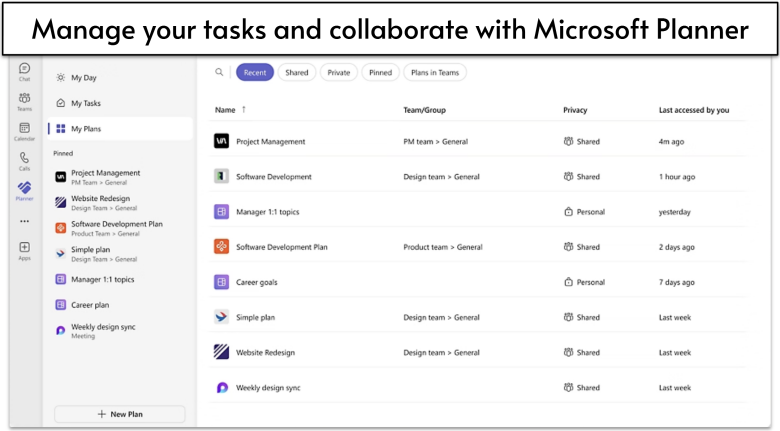
Microsoft Planner is a collaborative work organization tool included with paid Microsoft 365 enterprise plans – not a personal or free Microsoft account. It’s designed to help teams coordinate tasks, set deadlines, and track progress using grid, board, schedule, and chart views.
While it’s not full-featured project management software, it integrates seamlessly with Microsoft Teams, Outlook, and other Microsoft 365 apps. It’s practical if you’re already using the Microsoft ecosystem. However, it offers only a limited set of pre-built templates, unlike monday.com’s free plan, which gives you instant access to over 200 templates.
The Best Project Management Software Can Be Free
Quality project management software can help you take your productivity to the next level. And now you know you don’t have to spend a lot – or even anything – to get it. There are plenty of great free project management solutions you can start using today to improve your organization.
If you’re a freelancer, solopreneur, student, or small team monday.com will help you manage your schedule like nothing else can.
If you’re looking to manage a big, complex project on a tight deadline, Smartsheet offers the most powerful features on this list – even if it does come with a bit of a learning curve.
Finally, if your team’s primary focus is keeping client projects on track and on budget, Teamwork’s intuitive software is your best bet.
| Free Plan | Best Feature | Best For | Starting Price | ||
|---|---|---|---|---|---|
| monday.com | ✔ | Great balance of ease of use, features, and flexibility | Small teams and solopreneurs that need a powerful organizational tool | $9.00 | |
| Smartsheet | ✘ | Incredibly detailed and powerful spreadsheets | Teams working on a complex project | $9.00 | |
| Teamwork | ✔ | Tools for agencies with almost no learning curve | Client-facing teams looking for a well-rounded PM solution | $10.99 | |
| Zoho Projects | ✔ | Integrations with Zoho’s ecosystem and popular 3rd party tools | Zoho users and small remote teams that need collaboration tools | $4.00 | |
| Jira | ✔ | Unlimited Agile and project management functions for teams of up to 10 users | Businesses that want cross-functional project management | $7.53 | |
| ClickUp | ✔ | Create unlimited tasks for unlimited users | Multiple teams with different processes | $7.00 |
FAQ
What is project management software?
In the simplest possible terms, project management software helps teams manage the timelines, workloads, and other aspects of a project. Most project management software will allow you to assign tasks, set deadlines, and communicate with team members. Depending on the tool you’re using, you might also be able to set up invoices, create dependencies between tasks, and automate data entry.
What’s the best free project management software?
There’s no single right answer to this question. There’s a lot of great free project management software out there (and plenty not-so-great), and which is best will vary depending on your needs. For small teams, entrepreneurs, and students that want to better manage projects, I recommend monday.com. Its free plan has by far the most complete feature set, and its interface is very user friendly.
What is the easiest free project management software to use?
monday.com is one of the most user-friendly options. It has a clean layout, drag-and-drop features, and pre-built templates. Teams focused on client work may prefer Teamwork. Its Kanban and Client views make it easy to quickly grasp your project’s progress and its integrated time tracking and invoicing tools are impressive.
Does Google have a free project management tool?
It’s not true PM software, but anyone with a work email can use Google Workspace Essentials Starter tools to improve productivity for free. Google Docs, Slides, Sheets, Calendar, and Drive are useful for planning tasks, collaborating, and tracking deadlines and project progress. Chat and Meet enable real-time team and client communication via messaging and video conferencing.
Do I need project management software?
If you manage multiple tasks, teams, or deadlines, project management software can save you time and improve organization. Even solo users benefit from better workflow management. Without project management software, tracking progress manually can lead to inefficiencies and missed deadlines, especially for larger or remote teams and those working on complex projects. If you’re unsure, you can always start with a free plan to test its impact on your workflow.
How do I choose the right project management software?
When you’re choosing project management software, you really need to consider the particular needs of you or your team. Working remotely? You’ll need strong communication options. On a budget? There are great free project management tools that also offer productivity-boosting and affordable premium features that might be worth the cost. For an in-depth look at your options, check out our list of the best project management software in 2025.




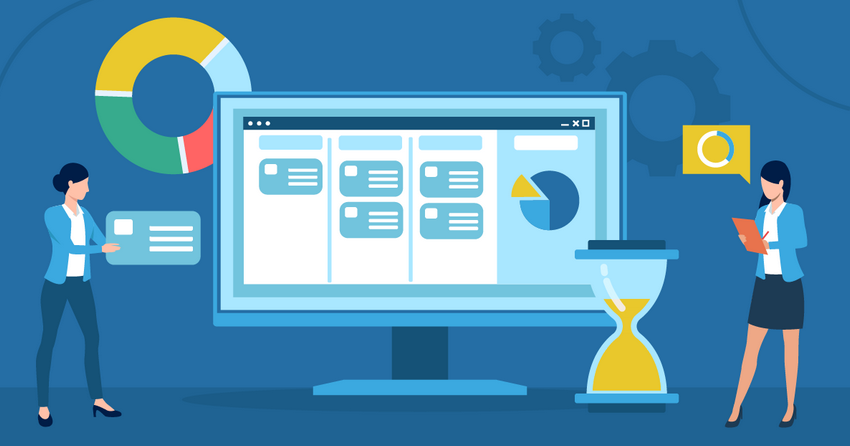
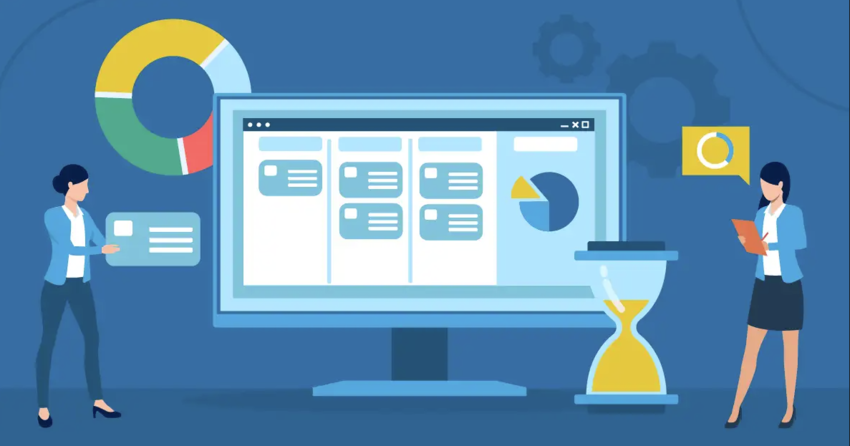

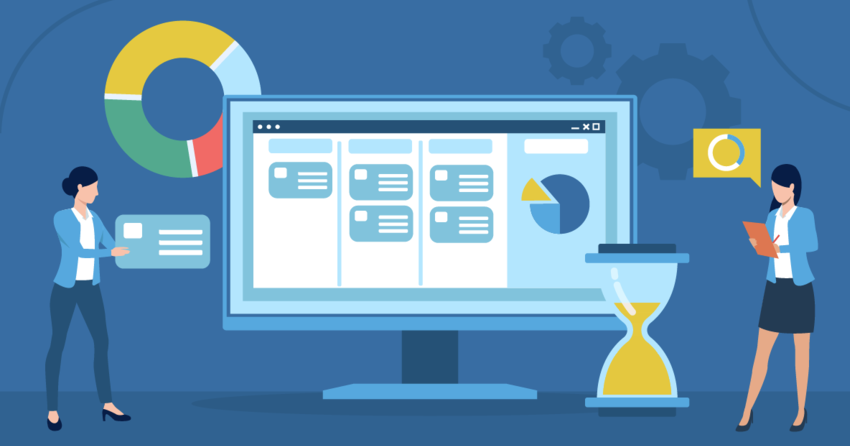

![10 Best Project Management Software for Architects [2025 Update]](https://dt2sdf0db8zob.cloudfront.net/wp-content/uploads/2024/10/Best-Project-Management-Software-for-Architects-1-1.png)
![10 Best Project Management Software for Architects [2025 Update]](https://dt2sdf0db8zob.cloudfront.net/wp-content/uploads/2023/02/IvanaShteriova_photo__1_transparent-150x150.png)
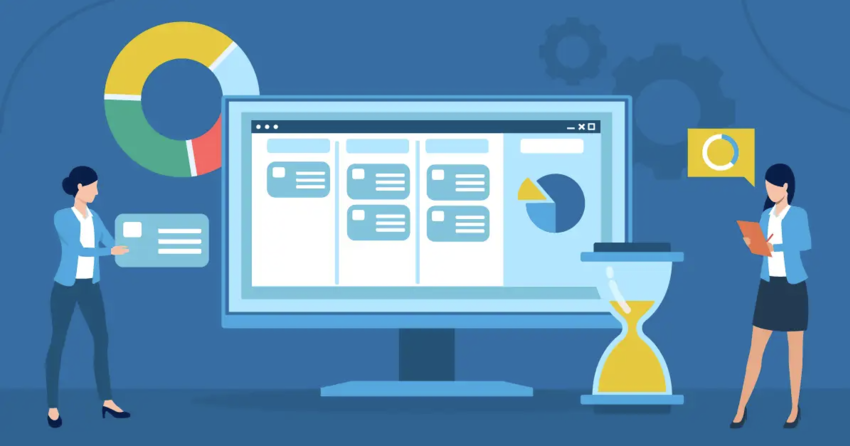
![10 Best Free Management Software for SMEs [2025 Update]](https://dt2sdf0db8zob.cloudfront.net/wp-content/uploads/2024/08/Best-Free-Construction-Project-Management-Software-1724307509.png)
![10 Best Free Construction Project Management Software [2025]](https://dt2sdf0db8zob.cloudfront.net/wp-content/uploads/2024/03/image1-removebg-preview-150x150.png)