Inside this Article
What We Look For in the Best Cloud Backup Services for Windows1. IDrive - The Best for Beginners2. Backblaze - The Top Option for Unlimited Storage3. Acronis - The Most Trusted for Security4. Carbonite - Ideal for Basic Storage Needs5. Zoolz - Perfect for Mid-Sized Companies and EnterprisesServices That Didn’t Quite Make the CutWhich Cloud Backup Service for Windows Is Right for YOU?FAQ
Short on Time? These Are the Best Cloud Backup Services for Windows in 2025:
- IDrive – Solid cloud storage option for beginners or for those who prefer a simple and straightforward user interface.
- Backblaze – Affordable cloud backup solution with unlimited storage, file size, and file retention.
- Acronis – Windows-friendly cloud storage service with expert-level cyber protection and disaster recovery options.
What We Look For in the Best Cloud Backup Services for Windows
As I was reviewing Windows-compatible cloud services to find the best ones, I looked for a few key characteristics:- Compatible with multiple versions of Windows. Since not everyone works with the same version of Windows, the services on my list are compatible with at least four versions of Windows.
- Good for both personal and business use. I included services that offer plans for both personal and business use, even if they specialized in one over the other.
- Backup scheduling options. Scheduling backups is a good practice to keep your files safe and up-to-date, and it’s also essential to any good cloud backup service. You can be sure that all the hosts on my list allow scheduled or continuous backups.
- Two-factor authentication. I focused on services that offer a range of security, including features like two-factor authentication for added protection.
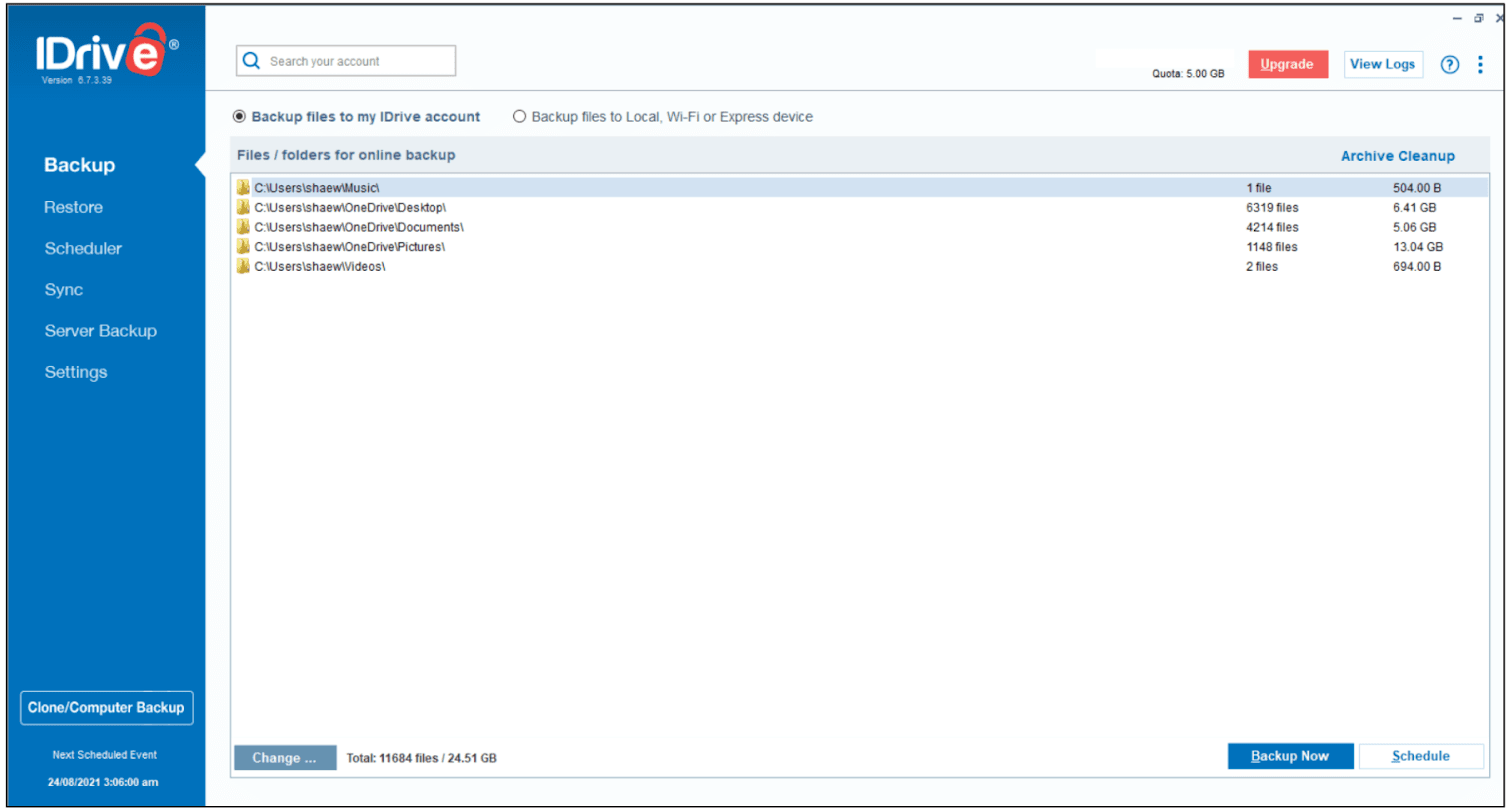
mirror image
backups to multi-device syncing to remote monitoring, IDrive is a good cloud storage solution for both business and personal use.
The user interface is simple to use and I found it easy to navigate both the desktop and website apps. Although they’re a bit dated, I was pleasantly surprised by the mobile app’s modern design. From here you can back up your contacts, calendar, photos, and SMS and call logs.
Backing up and syncing my data via the desktop app was stress-free, and one of the things I really like about IDrive is its scheduling options. You can choose between daily and hourly backups, with the ability to set a cut-off time for backups. These options are also available for incremental and differential backups.
Features
- Clone your computer. One of my favorite features of IDrive is that you can perform a mirror-image backup of your computer. This includes system files, program files, applications, and the computer operating system.
- Retain data forever. IDrive never deletes your files, so even if they no longer exist on your computer, you’ll have access to them for as long as your account is active.
- Transfer large amounts of data with an external drive. If you have TBs of data but not the days it might take to upload it via the internet, you can back up your data on a physical device that is securely stored by IDrive until you request a data restoration. This can save loads of time on your initial backup.
- Edit files from anywhere. IDrive’s multi-device syncing means you’ll be able to edit and update files in real time, and across multiple devices.
| Basic plan storage | 5TB |
| Windows compatibility | Windows 7 and later Windows 2003 Server (Service Pack 2) and later |
| Number of devices | Unlimited |
| File retention | Unlimited |
2. Backblaze – The Top Option for Unlimited Storage
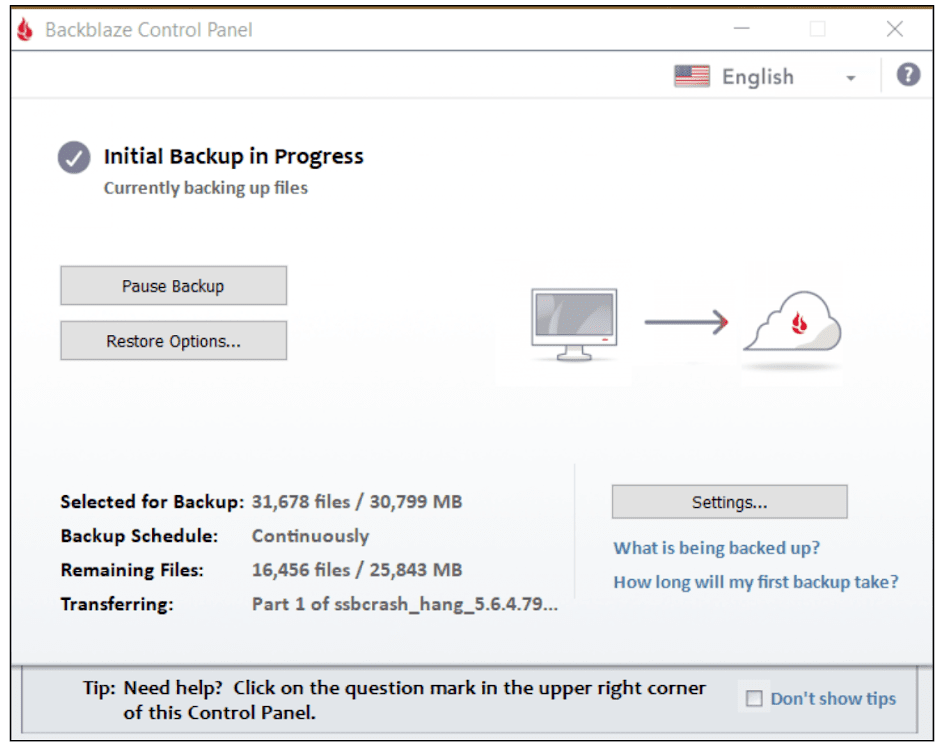
Features
- Free trial. Backblaze doesn’t have any free plans, but you can get a 15-day free trial to test out its features before you purchase, whether you’re interested in a business or personal plan.
- Multiple ways to restore data. If your backup is less than 500GB, Backblaze can send your data as a zip file for free. You can also request a flash drive or a USB hard drive for a refundable fee. And if your files are stored on the B2 Cloud, you can restore up to 10GB of data for free, with overages at a cost.
- Flexible business plan. Like the Personal plan, Backblaze only has one Business plan, which is completely customizable. Choose how many licenses you’ll need and what type of backups you’ll be doing (server, computer, NAS, and Veeam).
- More than just online security. With the Locate My Computer function, Backblaze will keep tabs on your computer’s physical location and track ISPs. If someone is using your device, you’ll also be able to see recently backed up files through your account.
| Basic plan storage | Unlimited |
| Windows compatibility | Windows 7 and later |
| Number of devices | 1 (additional fee for more devices) |
| File retention | 30 days (additional fee for 1 year and unlimited) |
3. Acronis – The Most Trusted for Security
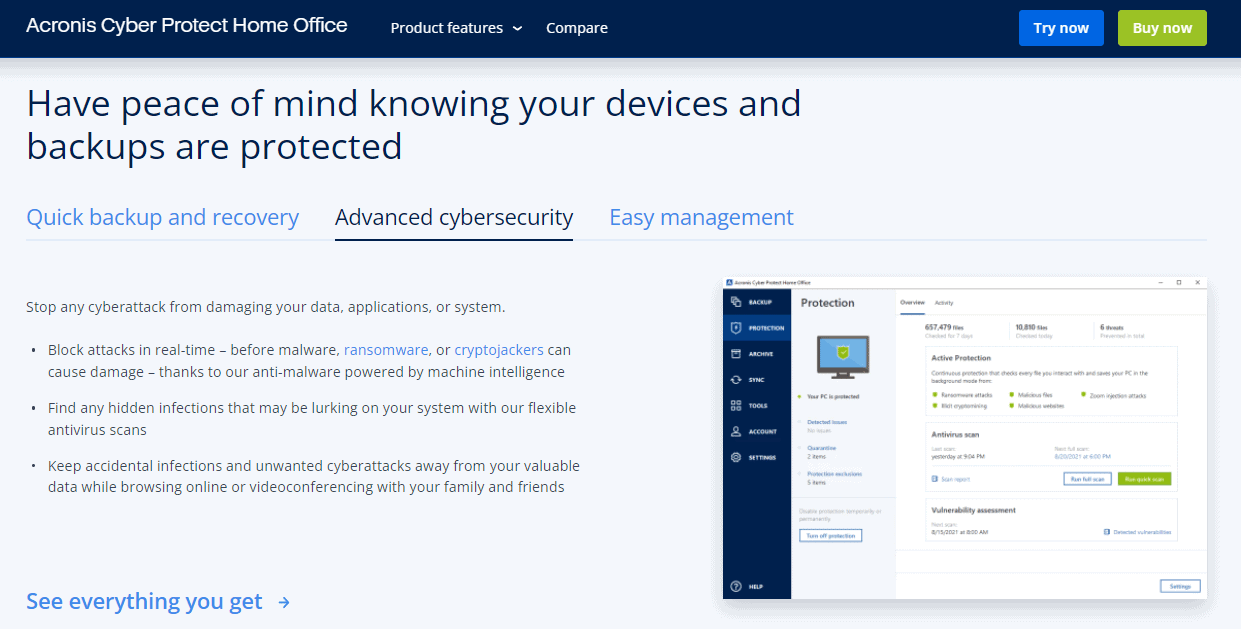
Features
- Migrate or restore your system to a different device. Unique to Windows OS, Universal Restore allows you to migrate data to another device, regardless of software differences. Universal Restore will install the required drivers while retaining your files and system information.
- Cloud-to-cloud backup. If you sign up to the Premium or Advanced plan, you can back up everything from another cloud to Acronis. This is especially useful if you’re using a service like Microsoft 365 and want to safeguard your Outlook and OneDrive files.
- Keep your phone data safe. Many cloud backup services don’t really provide a comprehensive mobile plan, but with Acronis, you’ll get continuous backups that can be sent wirelessly to a local computer. There’s also version control for added protection.
- Archive large files. With the Archiving function, you can send large files to the cloud and free up space on your device. Use a desktop shortcut to quickly download the file if you need it.
| Basic plan storage | Unlimited (for up to 5 devices only) |
| Windows compatibility | Windows Home Server 2011 Windows 7 and later |
| Number of devices | 1 – 5 |
| File retention | Unlimited |
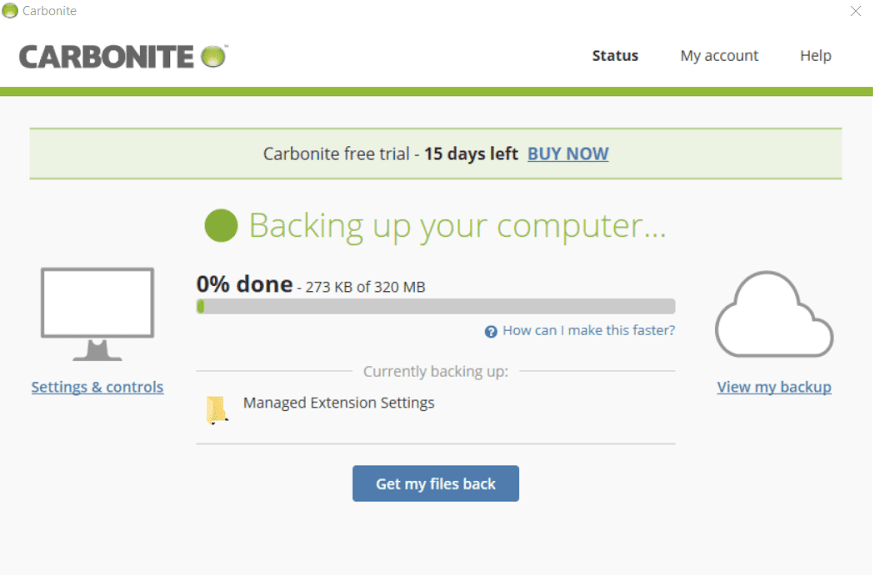
Features
- More features for Windows users. Sorry Mac users, Carbonite currently offers features for Windows that are currently unavailable to you. These include scheduling backups, file versioning, and private encryption key creation.
- Access files from anywhere. Carbonite has done away with its mobile apps, but with its Anytime Anywhere feature, you can always access your files through a web browser.
- Very affordable basic plan. The basic plan may not be as extensive as Acronis or IDrive, but it does include unlimited backup for one device, and the maximum file upload limit is a generous 4GB.
- Free trial. There’s no free plan here, but you can try out Carbonite for 15 days before making a commitment (and you won’t need to provide your credit card to do so). Free trials don’t include video or music backups, though.
| Basic plan storage | Unlimited (for 1 device) |
| Windows compatibility | Windows 7 and later |
| Number of devices | 1 – 3 |
| File retention | 30 days |
5. Zoolz – Perfect for Mid-Sized Companies and Enterprises
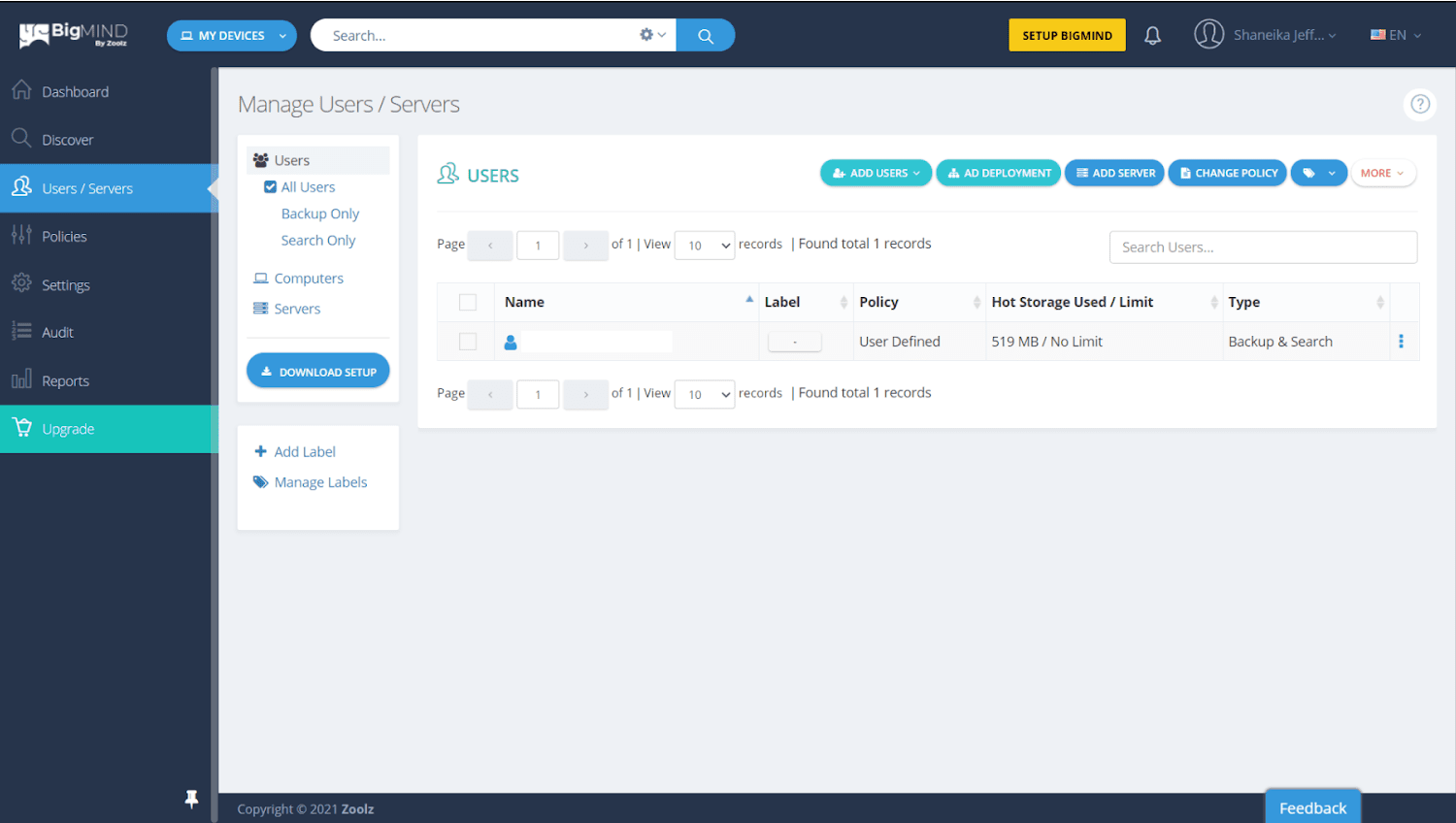
Features
- 3 types of storage. For efficiency (and to cut costs), you can choose from Instant, Cold, and Local Storage. Keep most-used and recent files close with local storage and on-demand files in instant storage, or completely archive files in Cold Storage. All three backup options can be automated.
- Quickly transfer TBs of files. With the Amazon Snowball data transport device, you can back up TBs of your data to send to Zoolz’s data centers for secure upload. Or if you prefer, you can send in your own hard drives.
- Comprehensive phone backups. Files you can back up from your smartphone include photos, videos, contacts, and calendars. Unfortunately, music, messages, and call logs are only available for Android devices. And if you want to completely switch platforms, you can do this easily with the BIGMind app.
- Back up more than your computer. In addition to servers and network drives, you can also store files from other cloud platforms like Dropbox, Box, and Drive, and social media accounts like Twitter and Facebook.
| Basic plan storage | 100GB |
| Windows compatibility | Windows Server 2008 R2 and later Windows 7 and later |
| Number of devices | 1 – 50 servers |
| File retention | Unlimited |
Services That Didn’t Quite Make the Cut
- Microsoft OneDrive – Although OneDrive offers plenty of free storage, you can’t privately encrypt your data, making it more susceptible to hackers and cybercriminals.
- Amazon Drive – Amazon Drive is great for photo and video backup, but isn’t ideal for other uses since those are the only files that are automatically backed up.
- Apple iCloud – This service is great for Apple users, but the Windows version of its desktop app lacks many of its most useful functionalities.
- Google Drive – The free storage limit isn’t just for Google Drive – it’s shared between Google Drive, Google Photos, and Gmail. Storage usage for photos and email can quickly use up your needed storage space and require you to invest in a paid plan.
Which Cloud Backup Service for Windows Is Right for YOU?
All my recommendations have great Windows functionality (and, in some cases, even better features than what they can offer Mac users), but depending on your budget, needs, and familiarity with cloud backup services, you’ll find that not all of them will be right for you. My pick for the best all-around backup service is IDrive. With full-system cloning capabilities, syncing across devices, and strong security features, it’s a great choice if you’re looking for an affordable way to keep your data and devices safe. If you just need a place to store your personal data, then I’d go with Carbonite. It has all the basics covered (access your files from anywhere via web browser, schedule backups easily, and set your own private encryption keys), and it’s also very easy on the wallet. And if security is your top priority, Acronis is your best bet.Take a look at this summary table for more information on my top cloud backup services for Windows.
| Cloud Storage | Standout Feature | File Versioning | Money-Back Guarantee | Staring Price | |
|---|---|---|---|---|---|
| IDrive | Mirror image and clone backups | ✔ | 30 days | $0 | |
| Backblaze | Unlimited storage | ✔ | 30 days (on 1- and 2-year plans) | $7.00 | |
| Acronis | Mirror image and system boot backups | ✔ | 30 days | $72.72 | |
| Carbonite | Wallet-friendly basic plans for straightforward backups | ✔ | 30 days | $5.00 | |
| Zoolz BigMIND | AI photodetection for quickly identifying stored photos | ✔ | 30 days | $2.99 |


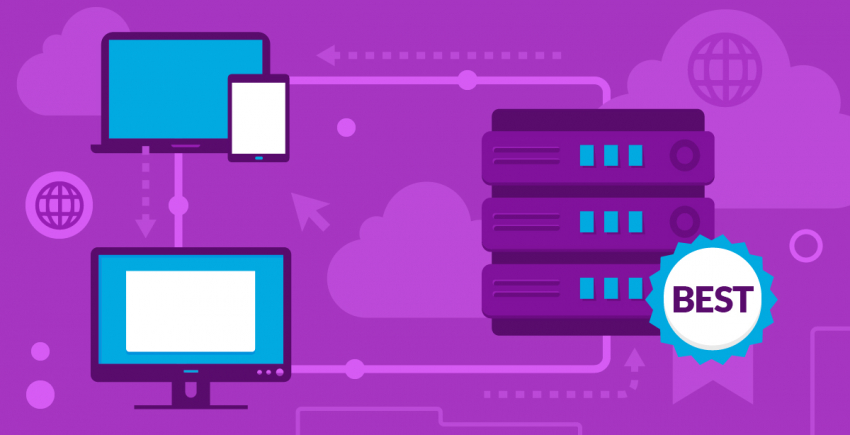

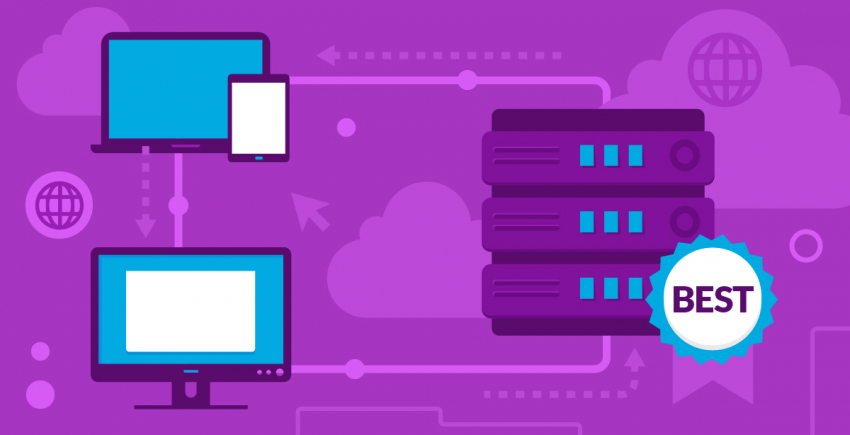
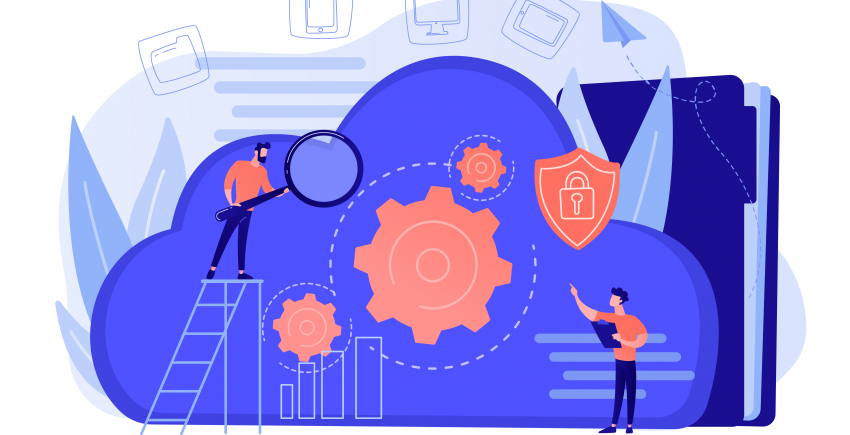

![5 Best Alternatives to Google Photos: Get More Storage [2025]](https://dt2sdf0db8zob.cloudfront.net/wp-content/uploads/2021/05/CloudStorage1WSP-850x435.jpg)
![5 Best Alternatives to Google Photos: Get More Storage [2025]](https://dt2sdf0db8zob.cloudfront.net/wp-content/uploads/2019/01/ari-new.jpg)



